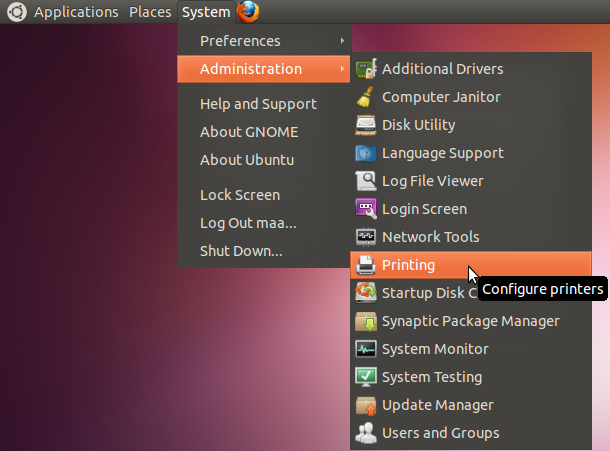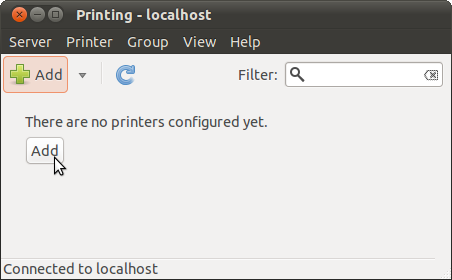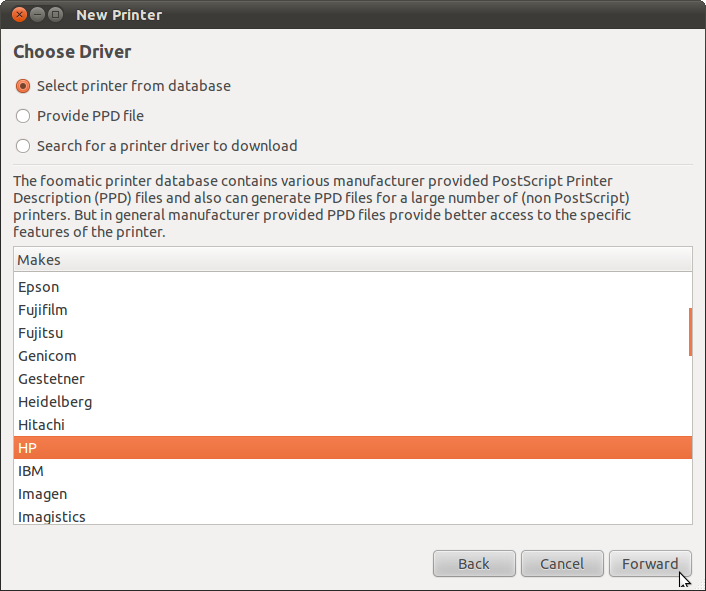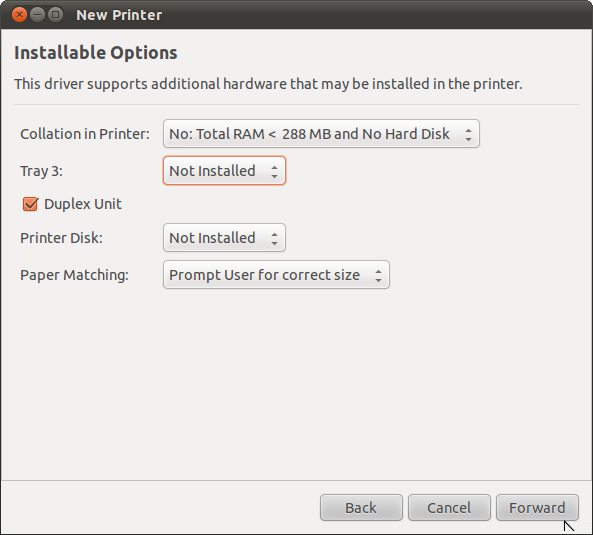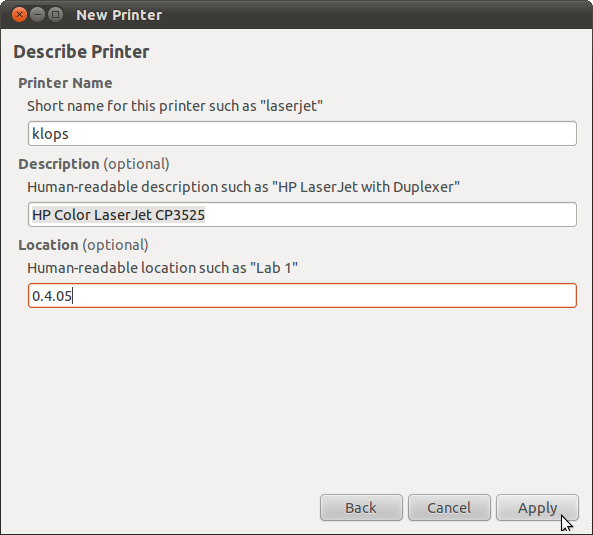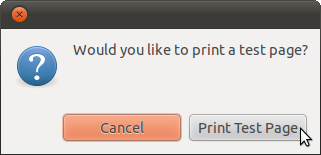This is an old revision of the document!
prin
Install a network printer on Ubuntu
Requirements:
- your ZEDAT login and password
- the name of the printer you want to connect to
- the following instructions will only work from a computer in either the physics department network or from WLAN (eduroam)
1) Click on System > Administration > Printing
2) Then click on Add.
3) At the next window choose Network Printer. Then click on Windows Printer via SAMBA.Type in the upper right corner wprint.imp.fu-berlin.de/printer. Replace printer by the name of your printer. You can set your username and password now, otherwise you will be asked every time you print. Therefore click on Set authentication details now and enter your ZEDAT account and password. Make sure you type FU-BERLIN\ in front of your ZEDAT account name. After that click Forward.
4) If you know your printer model choose your manufacturer, then click Forward, choose your model in the next window and click Forward again. If you don't know your printer model choose Generic.
5) You can change some details about additional hardware here. Usually you can just click Forward.
6) You can give this printer a name and optionally add its location.
7) Now you should the following window.Click on Print Test Page.If a test page is printed the printer should be installed correctly.