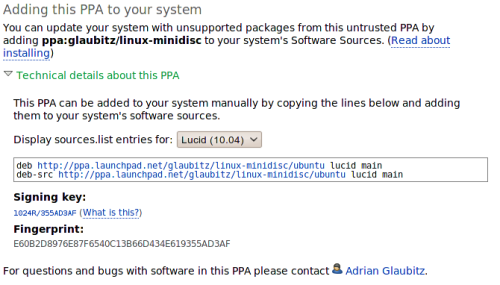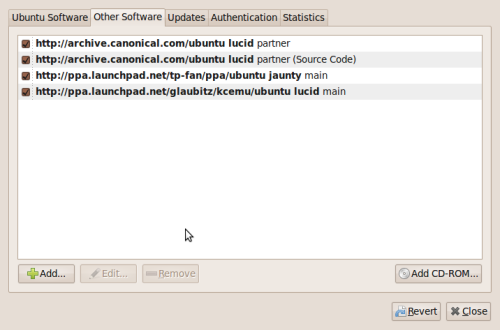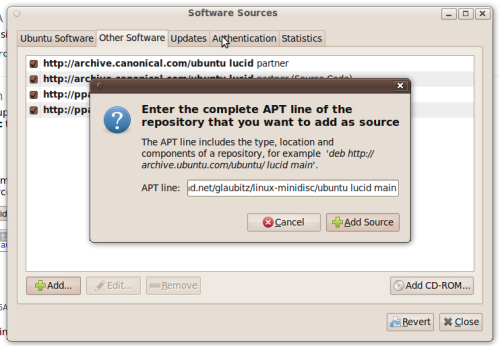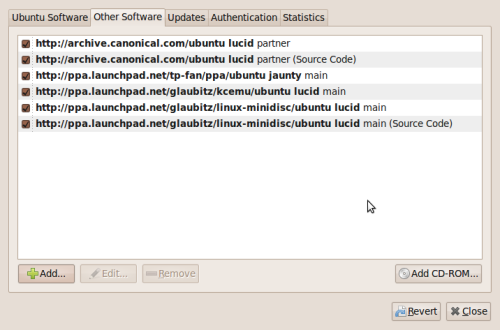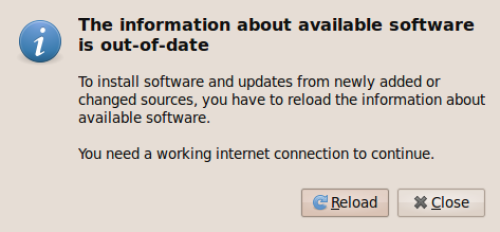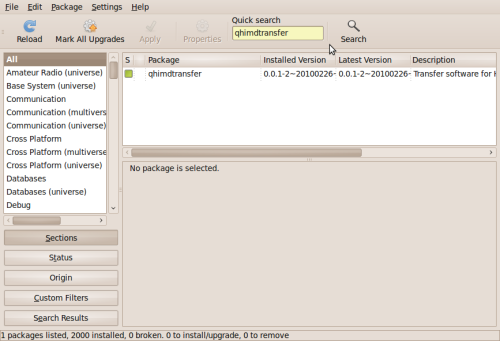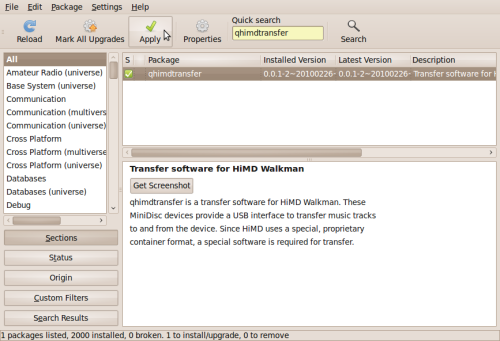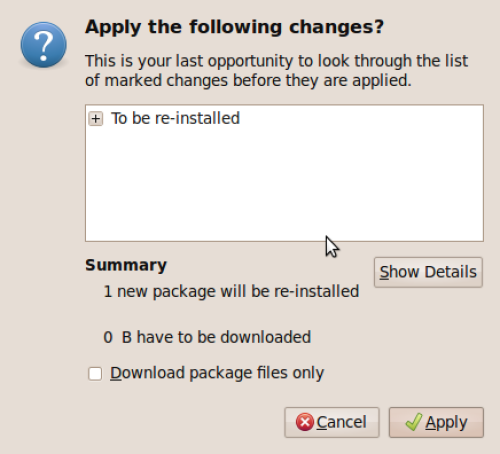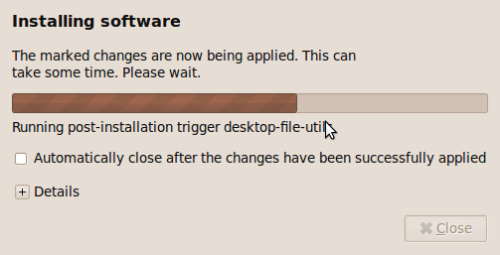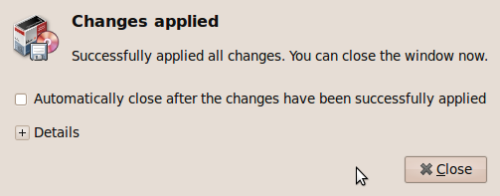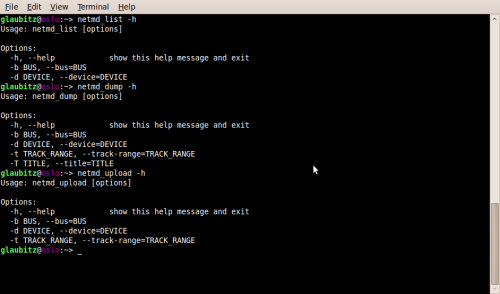Table of Contents
Installing on Ubuntu using PPAs
If you just want to install and use qhimdtransfer and python-netmd on Ubuntu, we do not recommend that you checkout the code from our git repository and build the code yourself (see compilingonlinux). Instead, we advise that you install ready-to-use software packages from the Ubuntu PPA (Personal Package Archive) on the Launchpad website that we have setup for this purpose. With this method, qhimdtransfer and python-netmd are properly integrated onto your Ubuntu installation including a program icon in the "Applications" menu and proper documentation. Furthermore, you will always receive automatic updates to the software once you run a software update on your Ubuntu system. To install the software from PPA, follow these instructions:
Adding the proper software source for the PPA
First open the following website: https://launchpad.net/~glaubitz/+archive/linux-minidisc and click "Technical details about this PPA", in the drop-down menu choose your version of Ubuntu (Jaunty, Karmic or Lucid):
Copy the appropriate deb-entry (you do NOT need the entry deb-src) for your version of Ubuntu to the clipboard (mark the text, right-click and choose "Copy"), for example:
deb http://ppa.launchpad.net/glaubitz/linux-minidisc/ubuntu lucid main
if you use Ubuntu Lucid (10.04).
Then open the dialog "Software Sources", which can be found in "System"→"Administration"→"Software Sources". NOTE: On Ubuntu 10.10 and later, choose "System"→"Administration"→"Synaptic Packager Manager" and click "Settings"→"Repositories" instead.
this is how the dialog should look before you have added our PPA.
Now click "Add+" and paste the line that you copied to the clipboard before:
After adding the line, the window should look like this:
Click "Close" and confirm the following dialog with "Reload":
Installing qhimdtransfer
To install qhimdtransfer, run the synaptic package manager ("System"→"Administration"→"Synaptic Package Manager") and search for "qhimdtransfer":
Check the box next to "qhimdtransfer" and click apply:
Click "Apply" in the following dialog to confirm the installation of qhimdtransfer:
qhimdtransfer is now being installed:
After installation, click "Close":
and finally close "Synaptic Package Manager". qhimdtransfer has now been installed successfully and its program icon should appear in "Applications"→"Sound & Video". qhimdtransfer is now ready for use.
Installing and using python-netmd
To install python-netmd, just follow the instructions in the above section Installing qhimdtransfer, but search and install the package python-netmd instead.
To use python-netmd, you will have to open a terminal window ("Applications"→"Accessoires"→"Terminal") and use the commands netmd_list to list, netmd_download to download tracks to NetMD, netmd_dump to copy tracks from a NetMD over analog connections and netmd_upload to upload tracks from a standard MD with the MZ-RH1:
Please see also the section netmdpython for more on how to use the Python NetMD utilities.
Have fun!