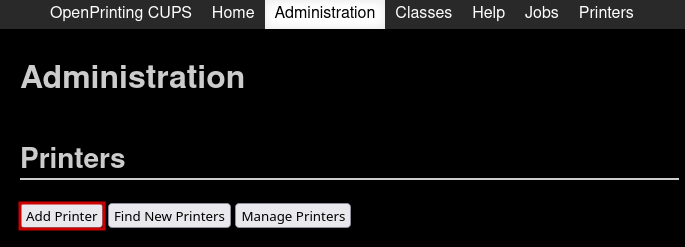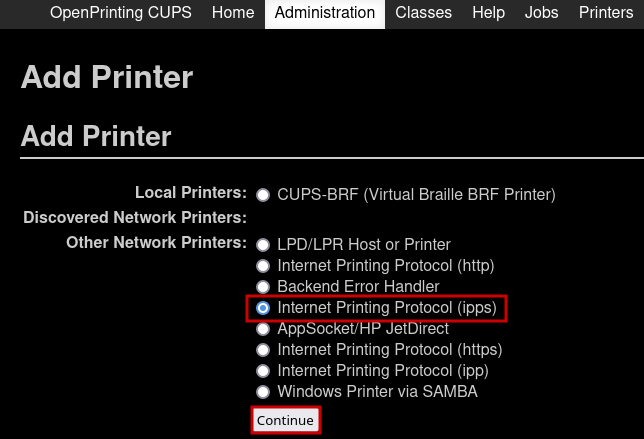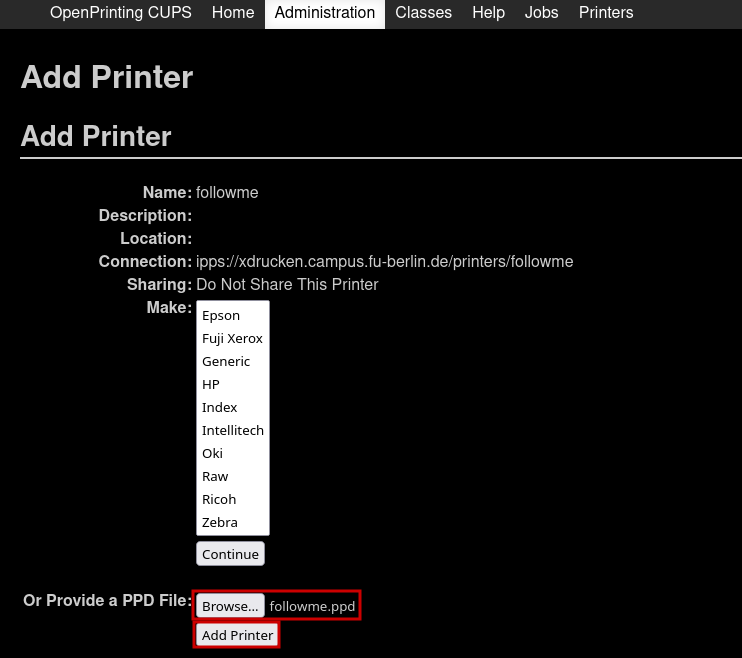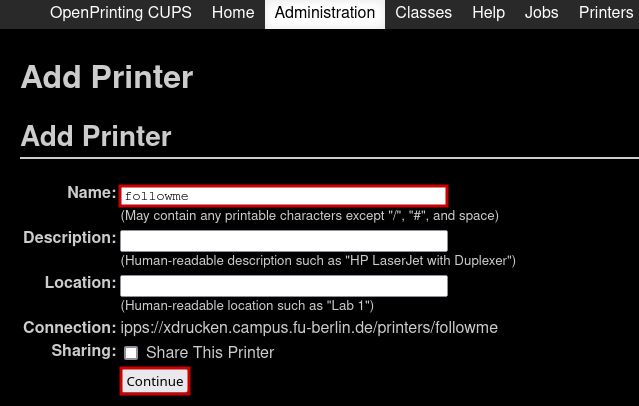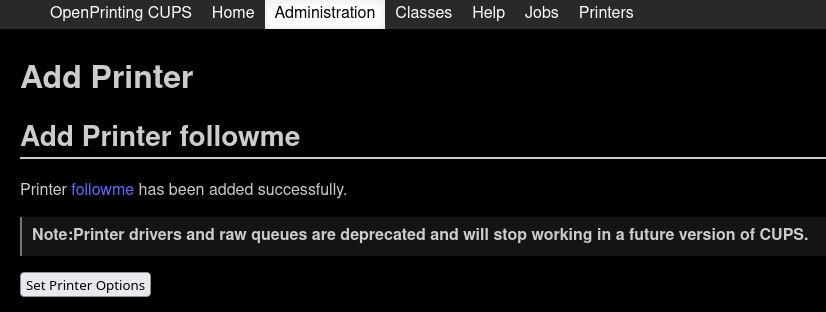Table of Contents
Using FollowMe on your own Linux machine
German information is available at ZEDAT Tip4U (German only).
Prerequisites
CUPS
To configure FollowMe printing on your own devices the CUPS package has to be installed on your machine and the CUPS service needs to be running.
If the CUPS service is running on your machine, the CUPS UI should be accessible in your web browser under http://localhost:631.
If you can't reach the UI under that address you have to start the CUPS service first. On distributions using systemd you can configure CUPS to be automatically started by invoking
$ sudo systemctl enable --now cups
After doing that the CUPS UI should be available.
Necessary Information
To install the FollowMe printer we need two pieces of information.
- The ipps url: ipps://xdrucken.campus.fu-berlin.de/printers/followme
- We also need to download the ppd driver file: http://xdrucken.campus.fu-berlin.de:631/printers/followme.ppd
Installing the printer
There are two ways of installing the FollowMe printer on your device. One is via the CUPS UI and the other is using the terminal.
CUPS UI
To configure FollowME printing using the CUPS UI, open the UI at http://localhost:631.
First head to the Administration tab and click the Add printer button. As installation method select Internet Printing Protocol (ipps) and click continue. As ipps location you enter ipps://xdrucken.campus.fu-berlin.de/printers/followme. Now you configure the Name of the printer as "followme". Description and location are not required to be configured. Click on continue and you are requested to specify the type of the printer. Select to provide a PPD file and click on Add printer. Now the printer should be configured.
You can enable color printing for the printer "followme" by executing following command in your terminal
$ sudo lpadmin -p followme -o print-color-mode-default=color
Terminal
To install the printer using the terminal first download the PPD file and then invoke
$ sudo lpadmin -p followme -v ipps://xdrucken.campus.fu-berlin.de/printers/followme -o print-color-mode-default=color -P Downloads/followme.ppd -D ”followme” -E
Using the printer
Please note, that printing to FollowMe will only work if either:
- connected from a University Network
- connected from Eduroam
- connected with ZEDAT or ZEDV VPN
Printing jobs from your own devices will have to be authenticated with your ZEDAT credentials. Modern programs or your system printing dialog should ask you for the credentials, but older programs might not.
On Ubuntu you can authenticate print jobs after submitting them by:
- Open "Printers" application
- Click the Show Jobs button on the right-hand side of the Printers dialog.