Table of Contents
Using FollowMe on your own MacOS machine
German information is available at ZEDAT Tip4U (German only).
Installing the printer
To install the FollowME printer on your device, download the installation package.
Click on the package to start the installation.
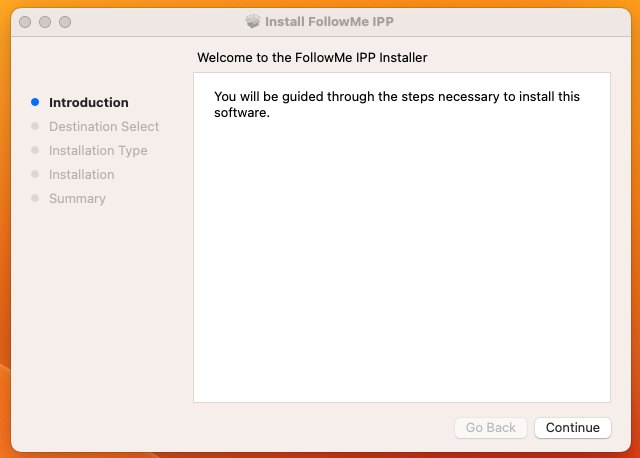 Click on continue.
Click on continue.
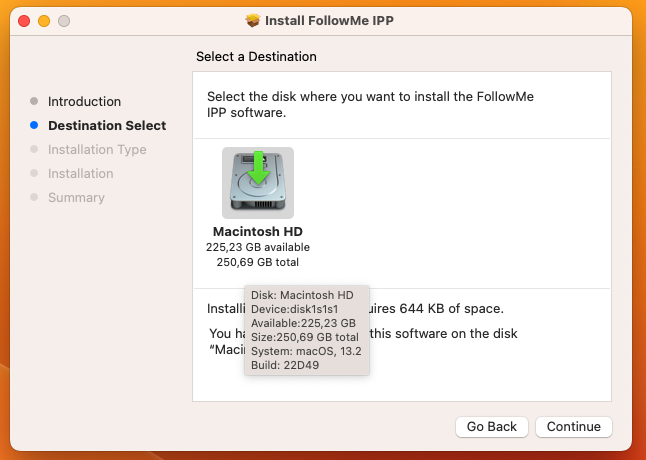 Choose the installation disk, this should be the disk with your MacOS installation.
Click on continue.
Choose the installation disk, this should be the disk with your MacOS installation.
Click on continue.
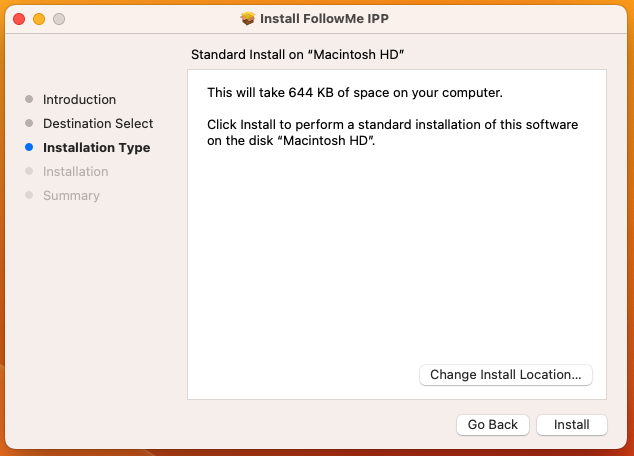 Click on install.
Click on install.
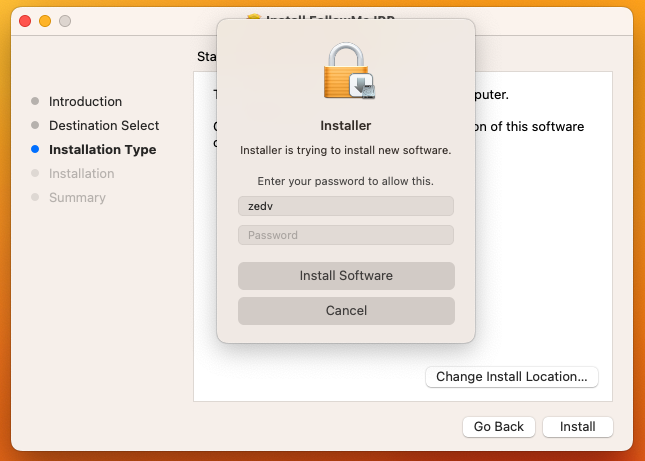 Type in your password and click on Install Software to install the printer.
Type in your password and click on Install Software to install the printer.
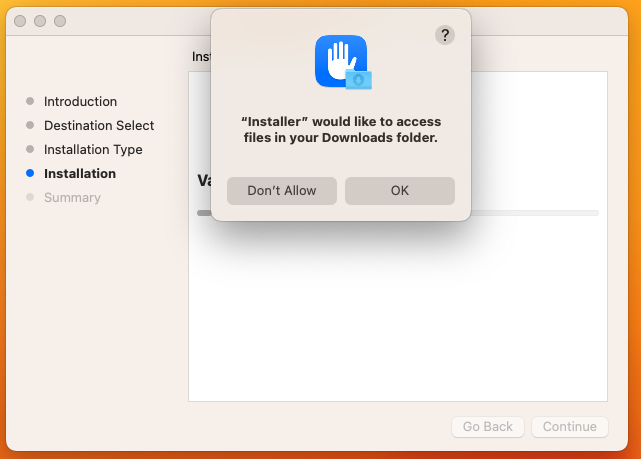 Click on OK.
Click on OK.
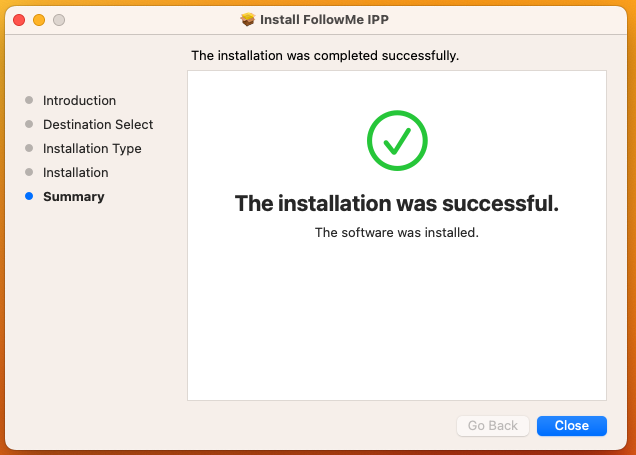 Click on finish
Now your MacOS device is set up to print using the followme printers.
Click on finish
Now your MacOS device is set up to print using the followme printers.
Using the printer
Please note, that printing to FollowMe will only work if either:
- connected from a University Network
- connected from Eduroam
- connected with ZEDAT or ZEDV VPN
To use the FollowMe printer, select the printer in the printing dialog.
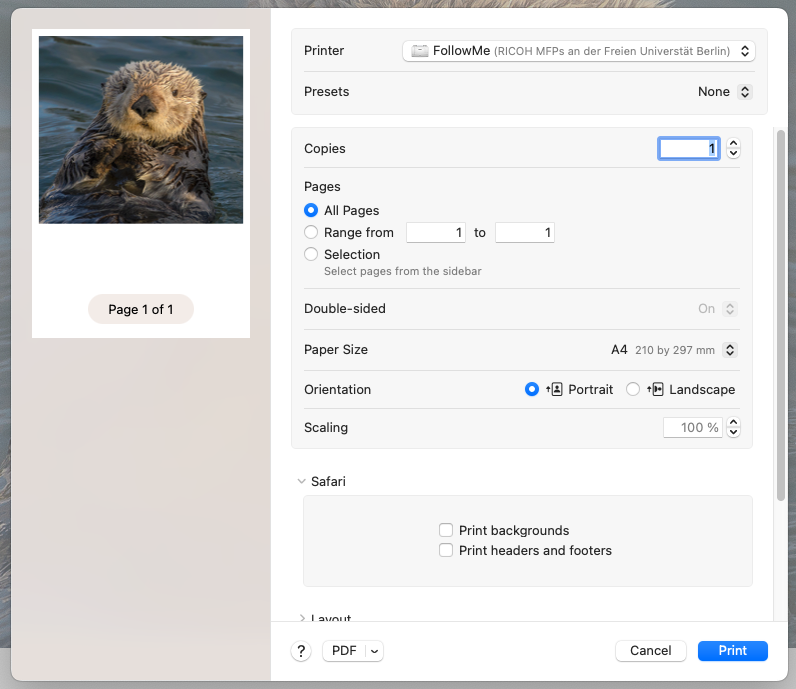 Upon sending the print job MacOS will ask you to authenticate the print Job. Enter your ZEDAT Credentials, not your local MacOS user & password.
Upon sending the print job MacOS will ask you to authenticate the print Job. Enter your ZEDAT Credentials, not your local MacOS user & password.

After authenticating your print job will have been send to the FollowMe printer and is ready for printing.
