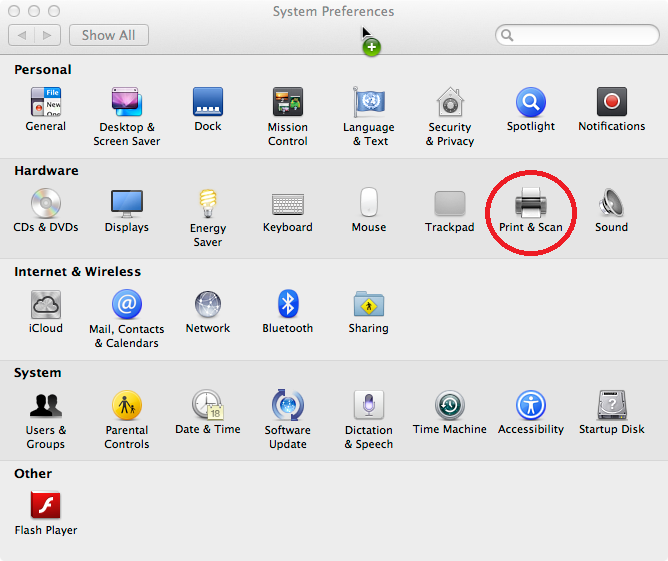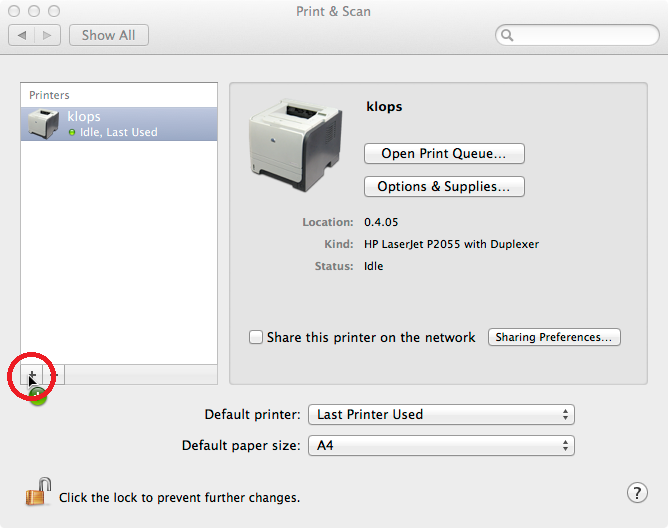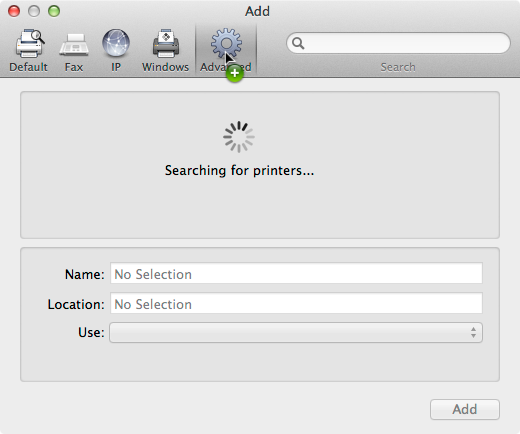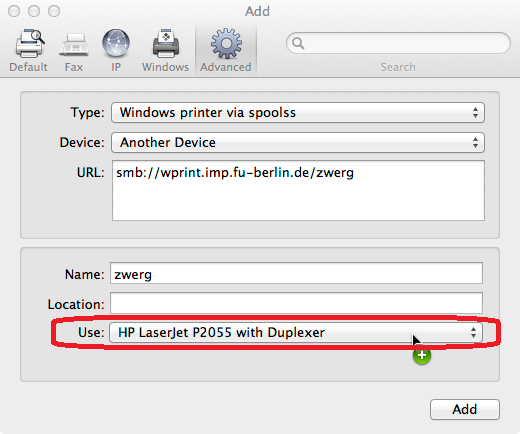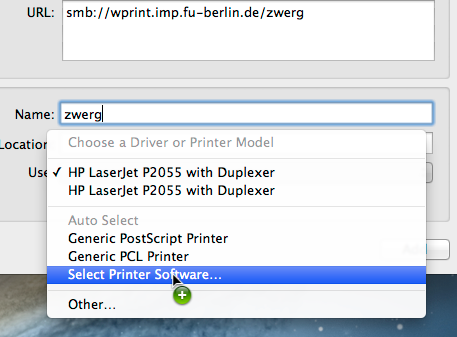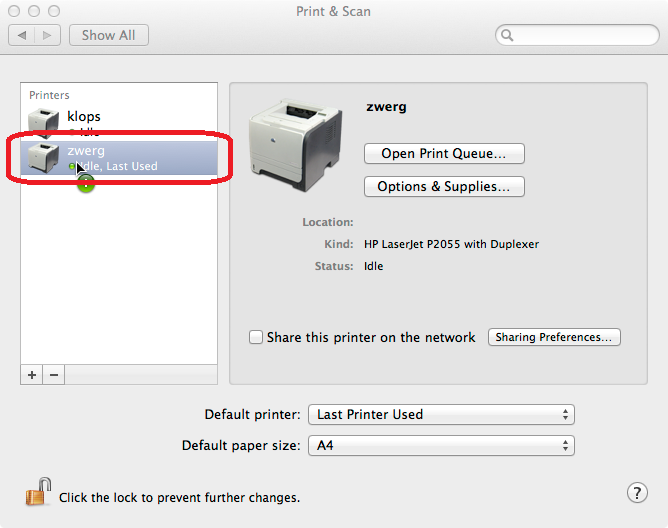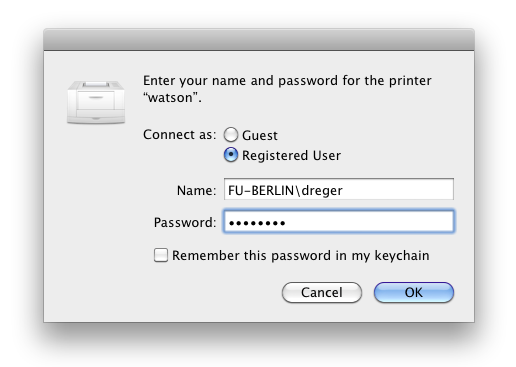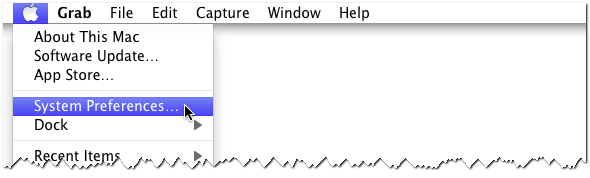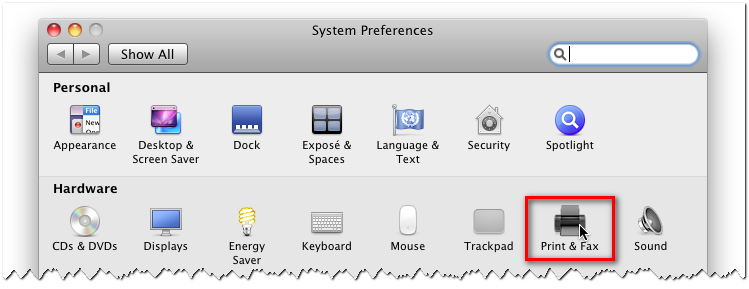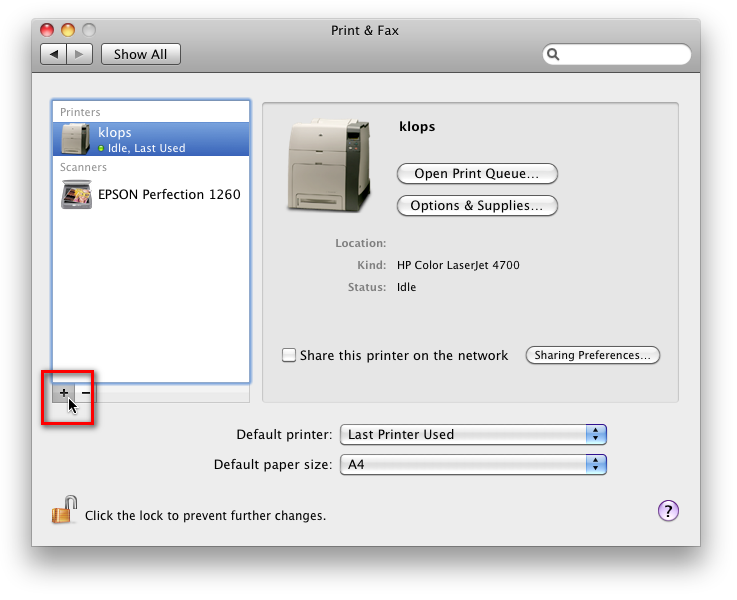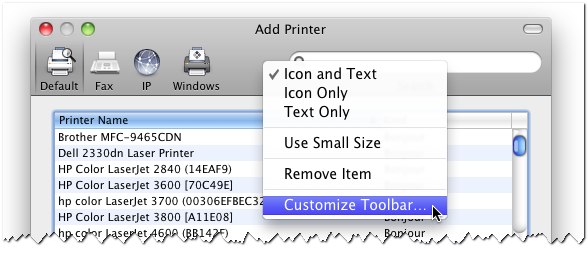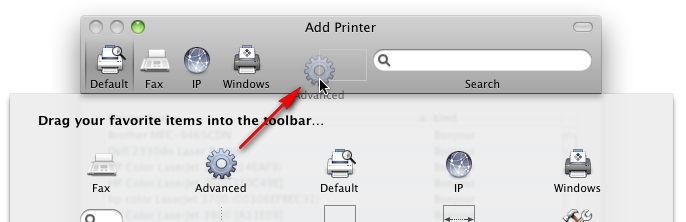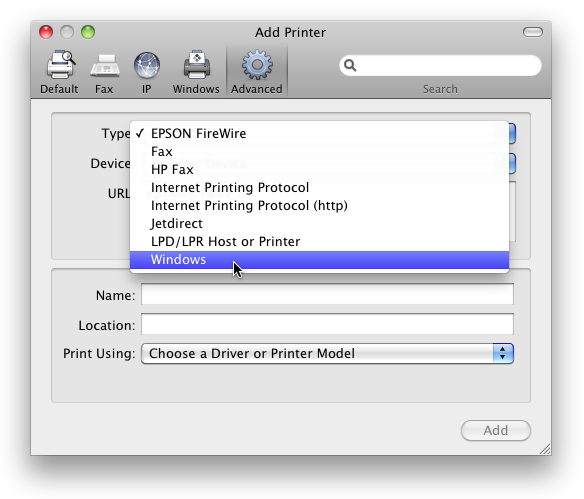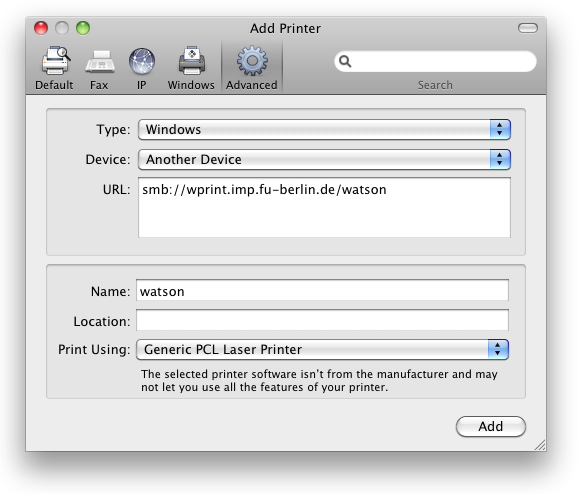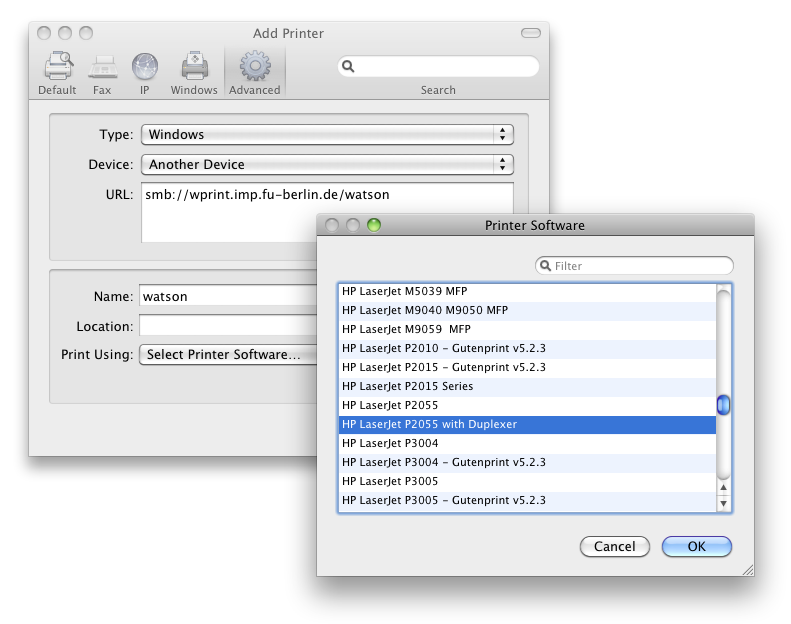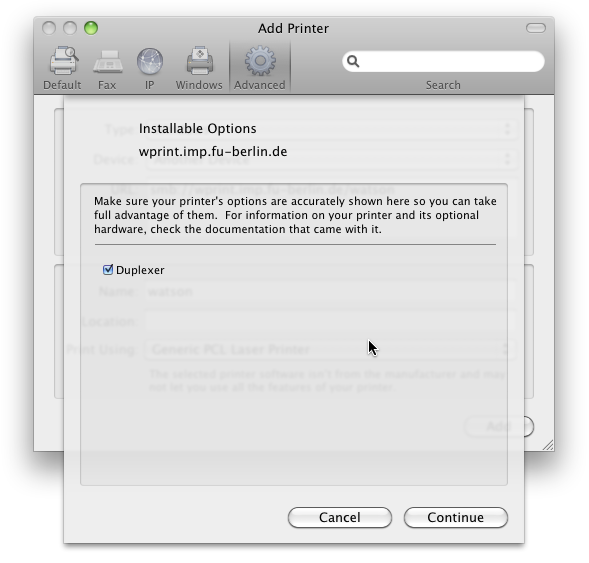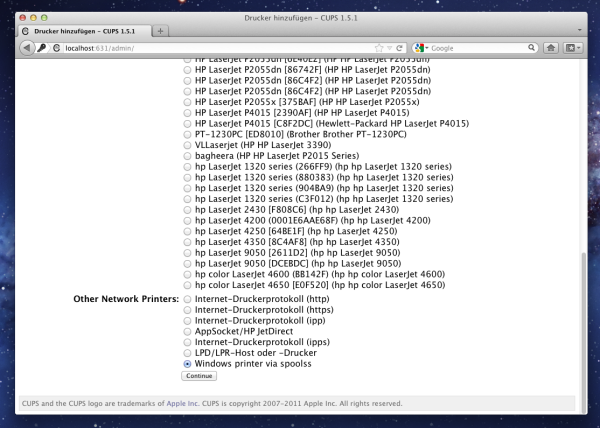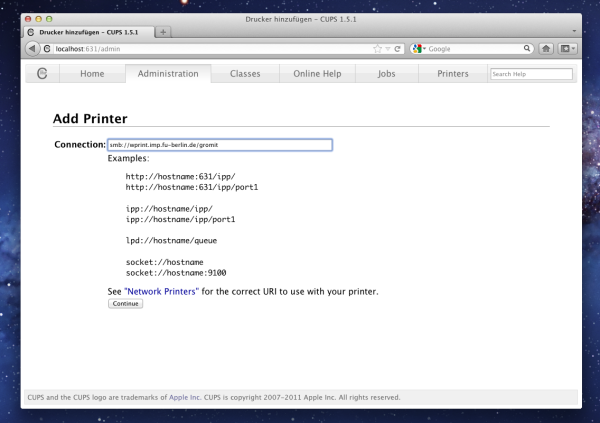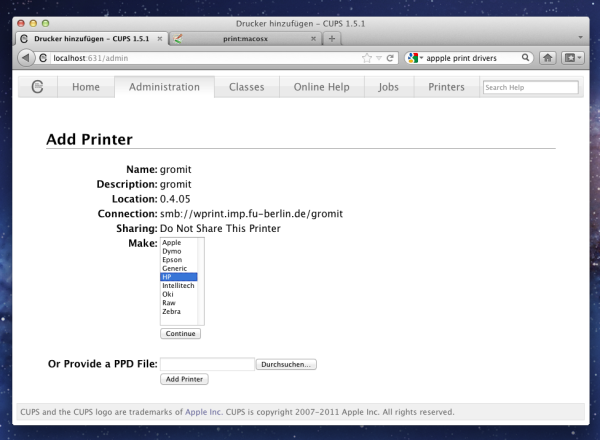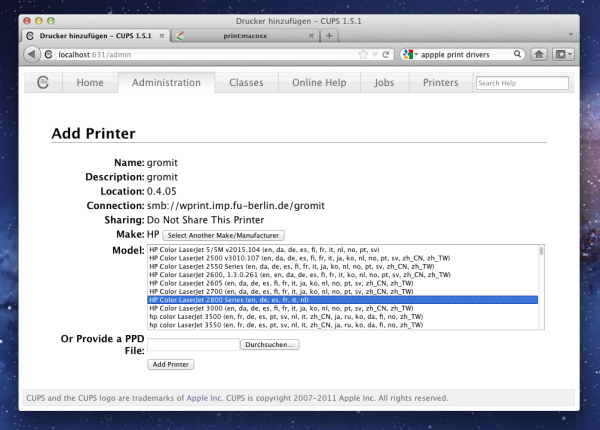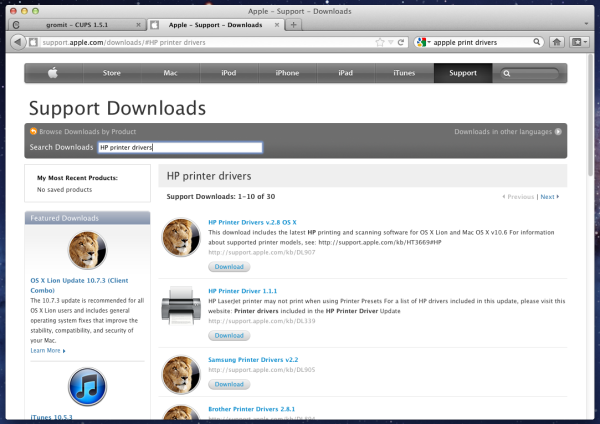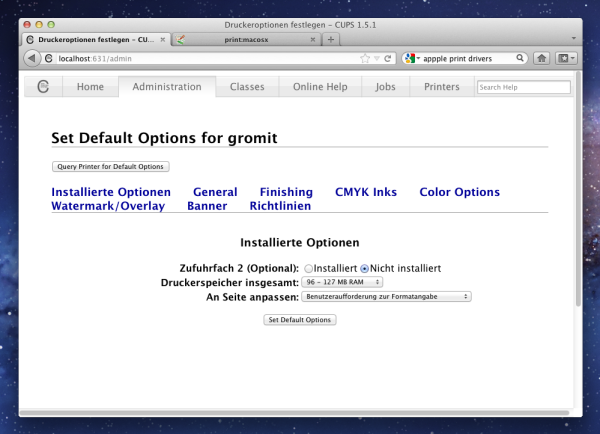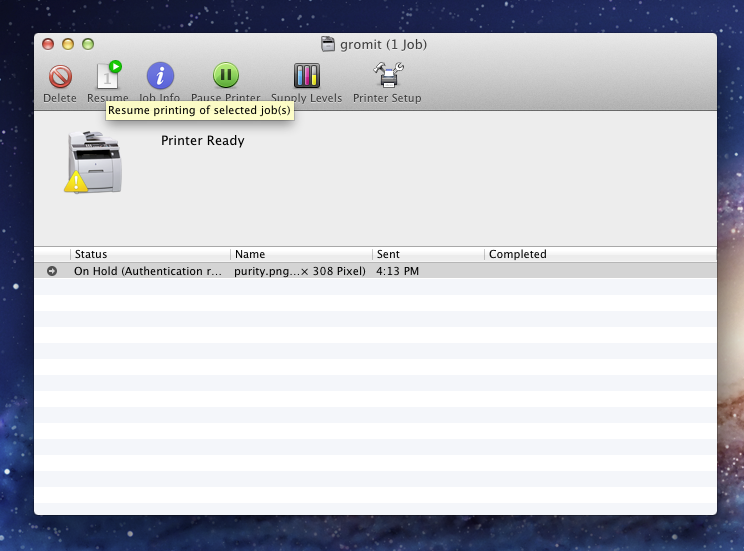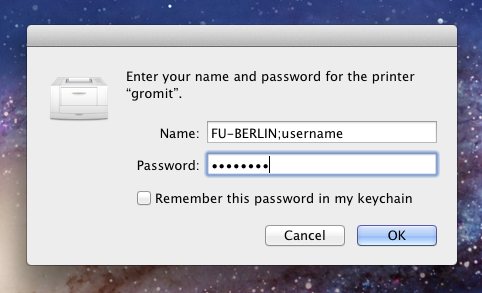print:macosx
Table of Contents
Requirements
- your ZEDAT login and password
- the name of the printer you want to connect to
- the following instructions will only work on a computer connected to the local network within the physics department network or the eduroam wireless network
- the model name of the printer (optional but recommended)
See also: Apple Knowledge Base How to manually add a Windows shared printer
Installing a network printer on Mac OS X Mountain Lion (10.8) and Mavericks (10.9)
- Go to the Apple menu and select System Preferences
- Pick Print&Scan
- Click on the little + left under the Printers list.
- A new window pops up. Select the Advanced tab. If there is no such tab, scroll to the How-to for Snow Leopard (10.6). There is a detailed description how to activate it.
- Enter the URL for your printer as seen in the picture with
smb://wprint.imp.fu-berlin.de/your-printeralso check the name panel. Click on the Use drop down menu to search for your printer model and on Add when you’re finished. If your specific model is not listed, you will have to download additional drivers from the Apple Support Downloads website first.
- A Setting up window will now appear. Make sure to check the box for Duplex if your printer supports it. Select OK.
- Your printer is now in the Printers list and has a green dot when everything went right.
- If you print a notification will show up.
- You have to enter your FU username and password to get the network access. Please enter as shown in the following pic. To avoid this check the box to remember it in the keychain.
Installing a network printer on Mac OS X Snow Leopard (10.6)
- Select System Preferences… from the Apple Menu:
- Select Print & Fax from the System Preferences window:
- Click on the small +-sign below the list of already installed printers:
- Right-click on the empty space on the toolbar next to the Windows button and select Customize Toolbar…:
- Drag the Advanced button to the toolbar and click it:
- Choose Windows for the Type:
- If you are unsure about the exact printer model, choose Generic PCL Laser Printer below Print Using…:
- If you know the printer model, select Select Printer Software… and choose the right model from the list. If your specific model is not listed, you will have to download additional drivers from the Apple Support Downloads website first.
- After clicking the Add button you will be asked for options installed on the printer (e.g. duplex units or additional paper trays):
- You should now be able to print to the network printer. When printing, you will be asked for your ZEDAT account and password:
Installing a network printer on Mac OS X Lion (10.7)
- Open your web browser and point it to the web interface of the CUPS printing system on your Mac: http://localhost:631/admin. Click Add Printer.
- When prompted, please enter the username and password for an administrator's account on your Mac (usually this is the first account created on the Mac). Scroll down to the end and click Windows Printer via spools.
- Type smb://wprint.imp.fu-berlin.de/printername (where printername denotes the name of the printer you want to add) in the text field Connection and click Continue.
- The text fields in next window are to be filled in with the information about the printer like its name and location. When done, again click Continue.
- Choose the manufacturer of the printer you want to add. After clicking Continue there are different models available.
- If the driver for your printer is not listed, please download and install additional drivers from the Apple support page http://support.apple.com/downloads/. Search for manufacturer name and printer drivers. Download and install them, then refresh the CUPS page.
- In the next window, click Set Default Options.
- You are now done. When you print something, the printer needs your FU-Berlin login credentials. There will be a notification in the dock.
- Open the notification and click on Resume in the menu bar.
- Type your username and password here, prepending the text FU-BERLIN; to your username (Note: Unlike previous versions of MacOS, you have to use a semicolon instead of a backslash to separate the domain name FU-BERLIN and your username). You can tick the option Remember this password in my keychain to have the login credentials stored in the local keychain of your Mac.
- That's it.
List available printers
print/macosx.txt · Last modified: 2013/07/17 14:54 by glaubitz