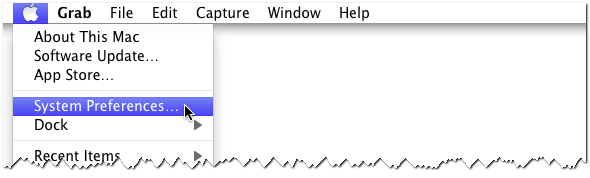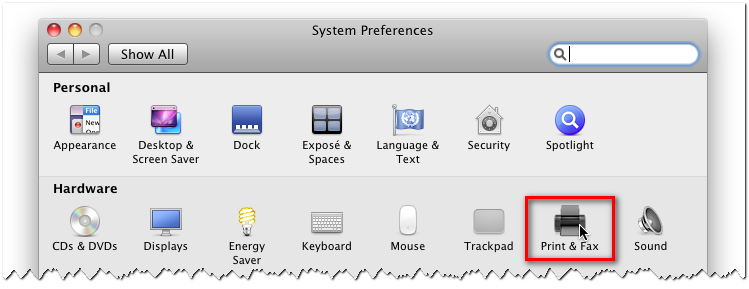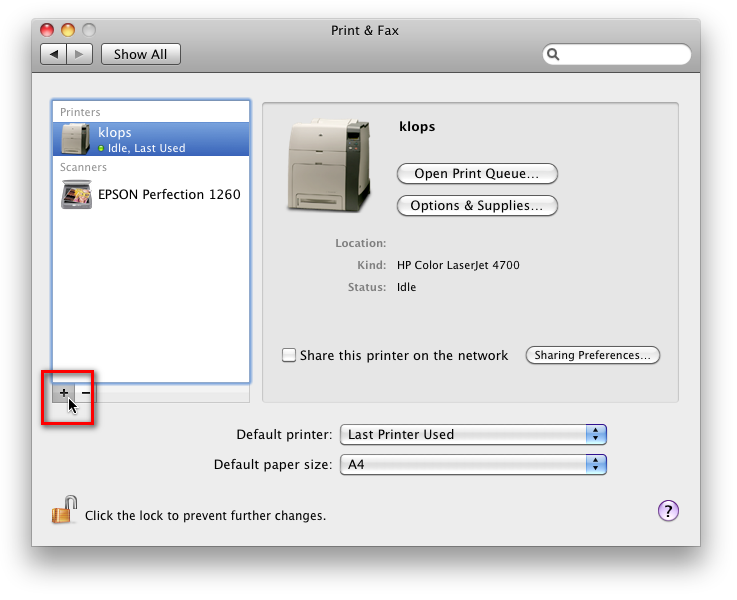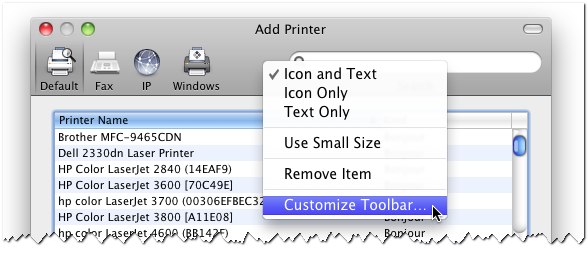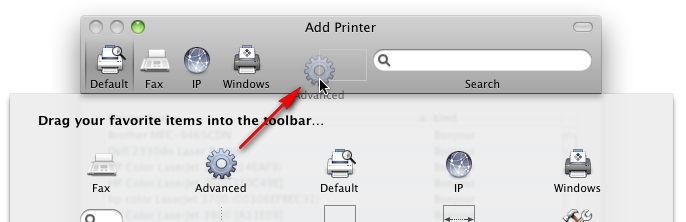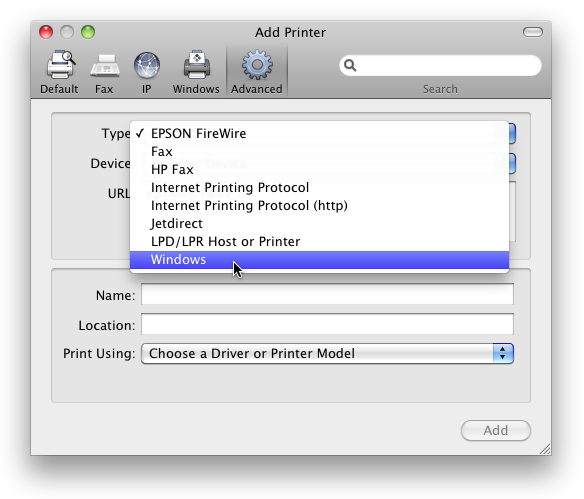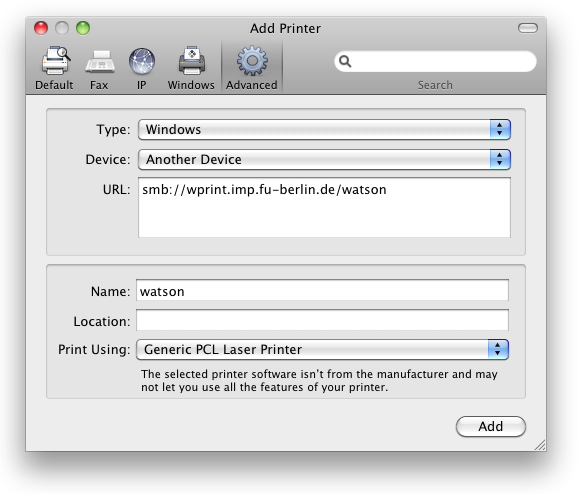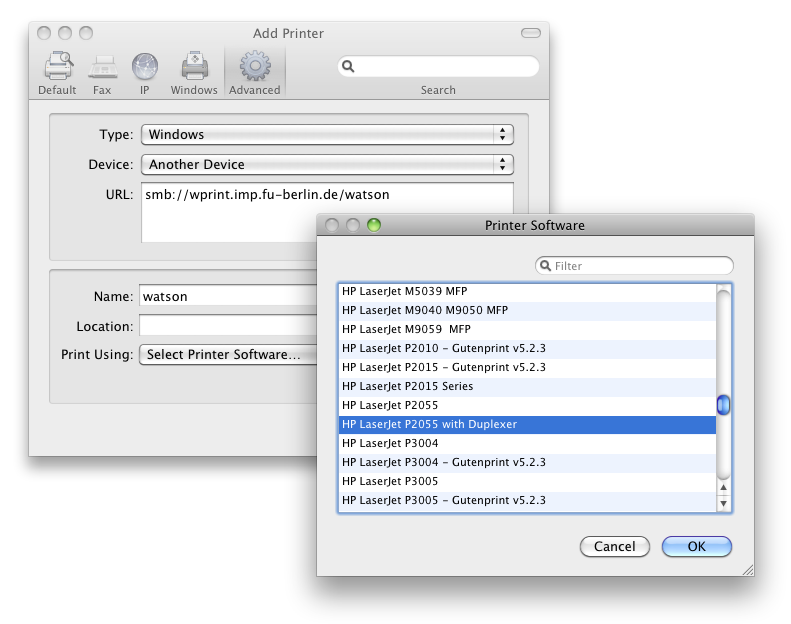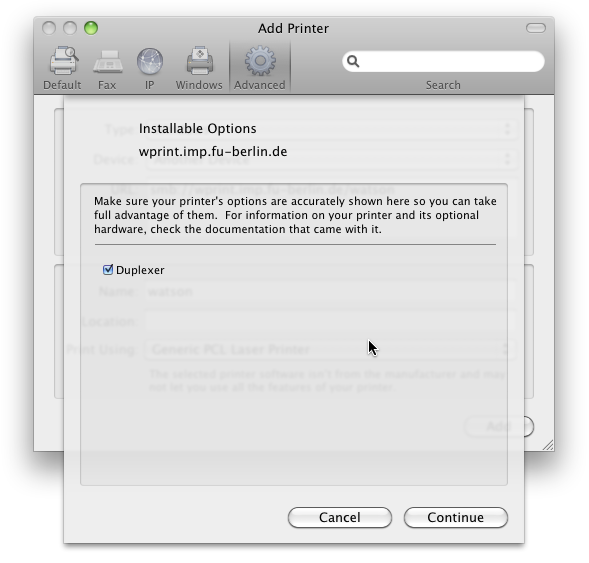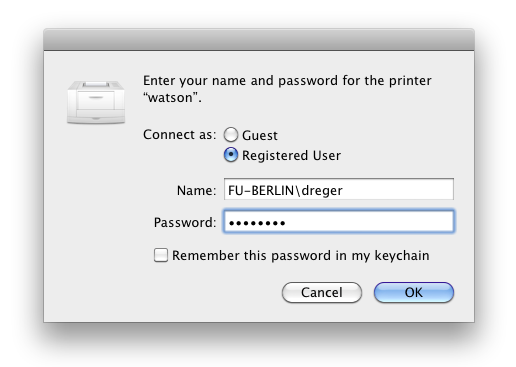print:macosx
This is an old revision of the document!
Install a network printer on Mac OS X
Requirements:
- your ZEDAT login and password
- the name of the printer you want to connect to
- the following instructions will only work from a computer in either the physics department network or from WLAN (eduroam)
- the model name of the printer (optional)
See also: Apple Knowledge Base How to manually add a Windows shared printer
- Select System Preferences… from the Apple Menu:
- Select Print & Fax from the System Preferences window:
- Click on the small +-sign below the list of already installed printers:
- Right-click on the empty space on the toolbar next to the Windows button and select Customize Toolbar…:
- Drag the Advanced button to the toolbar and click it:
- Choose Windows for the Type:
- If you are unsure about the exact printer model, choose Generic PCL Laser Printer below Print Using…:
- If you know the printer model, select Select Printer Software… and choose the right model from the list:
- After clicking the Add button you will be asked for options installed on the printer (e.g. duplex units or additional paper trays):
- You should now be able to print to the network printer. When printing, you will be asked for your ZEDAT account and password:
List available printers
print/macosx.1306959248.txt.gz · Last modified: 2011/06/01 20:14 by dreger