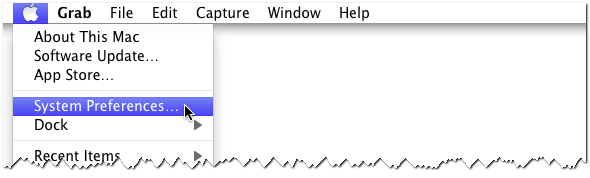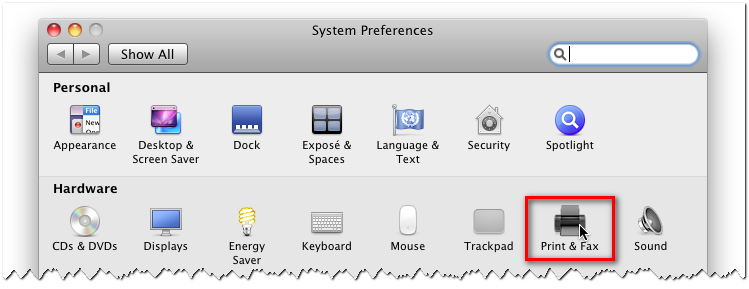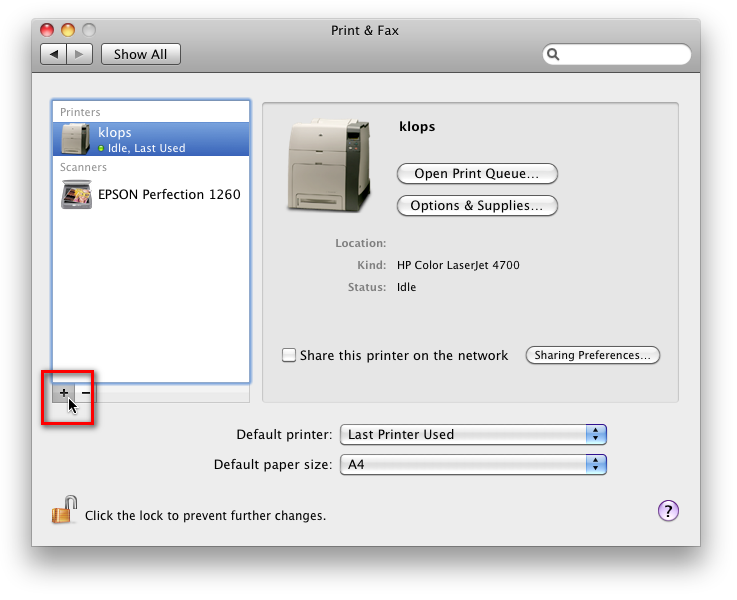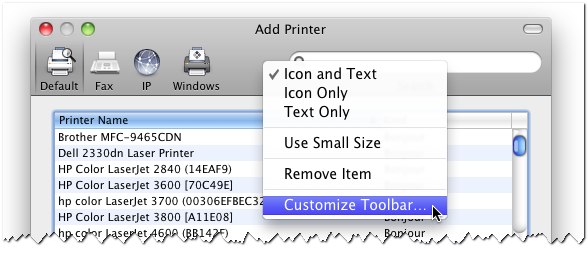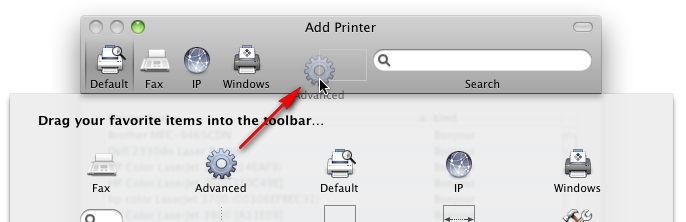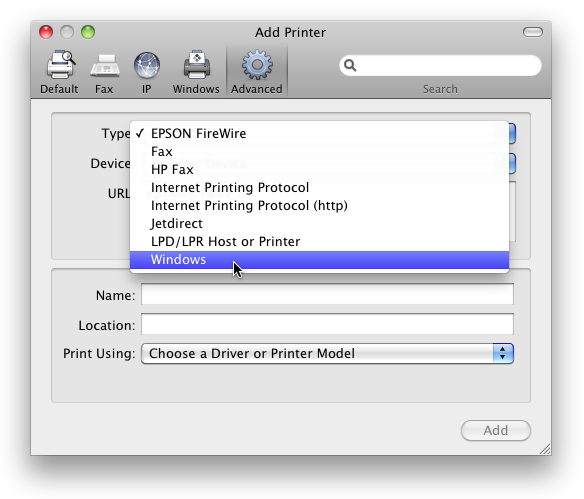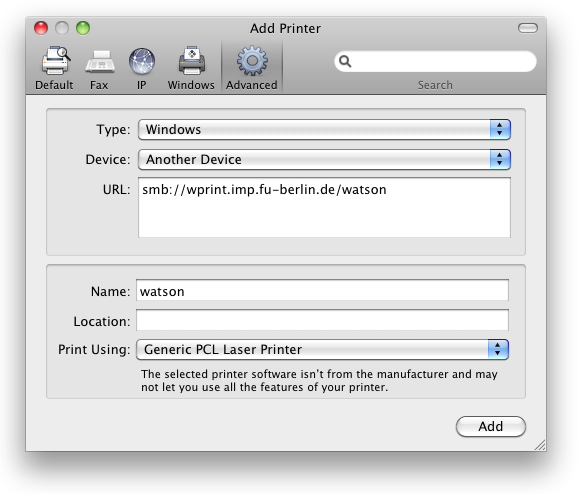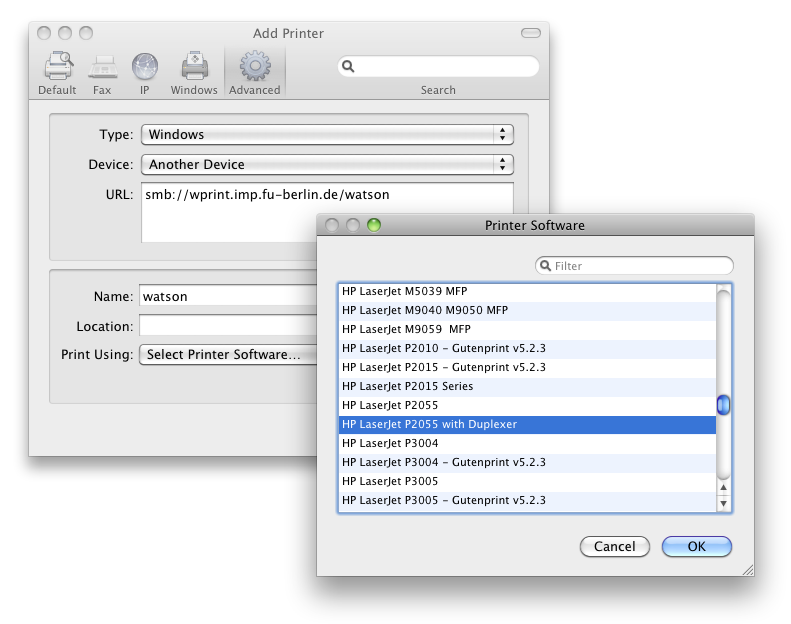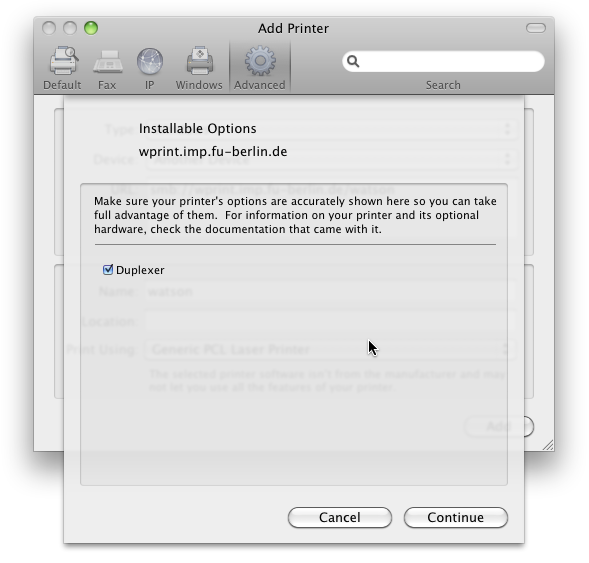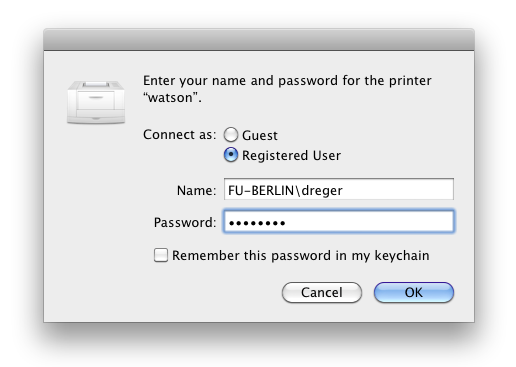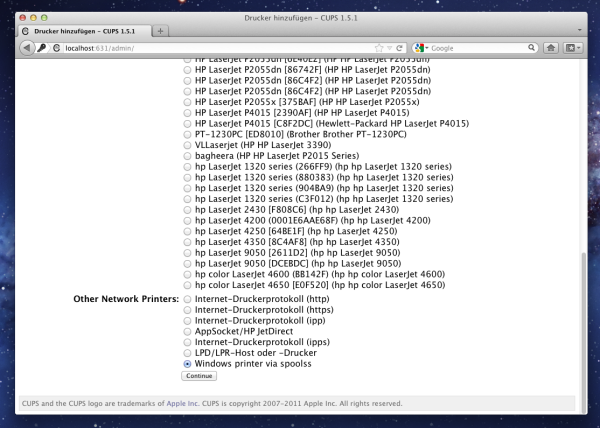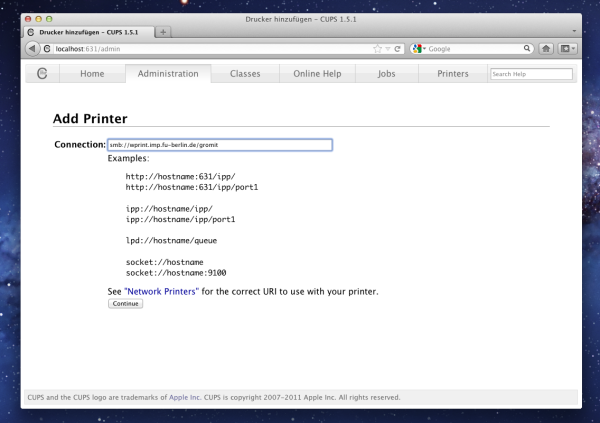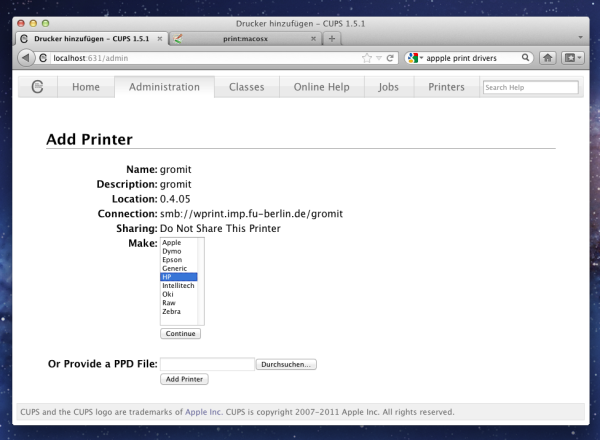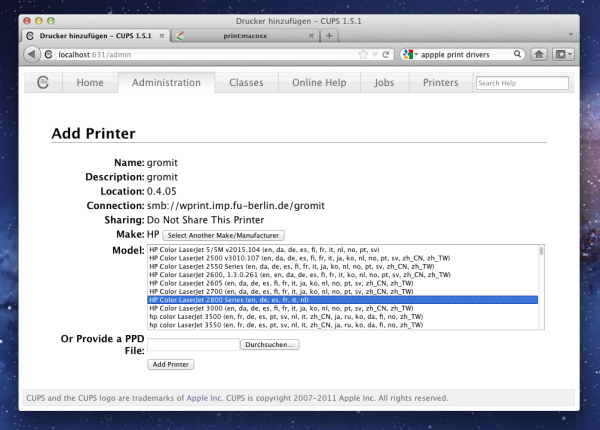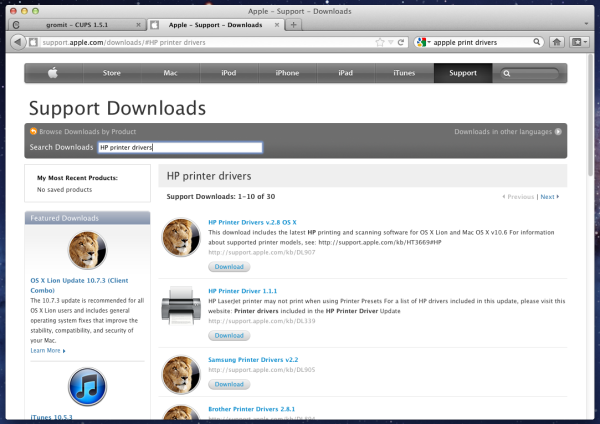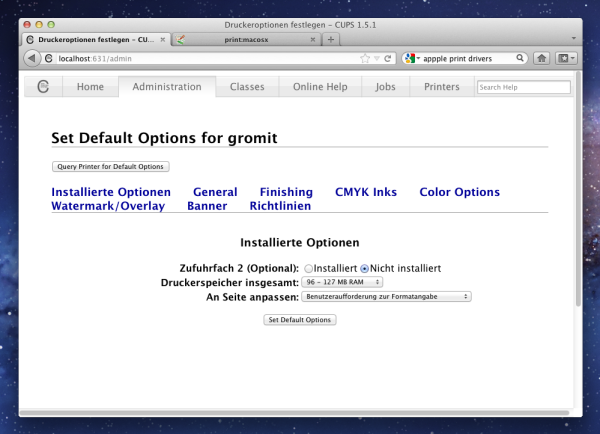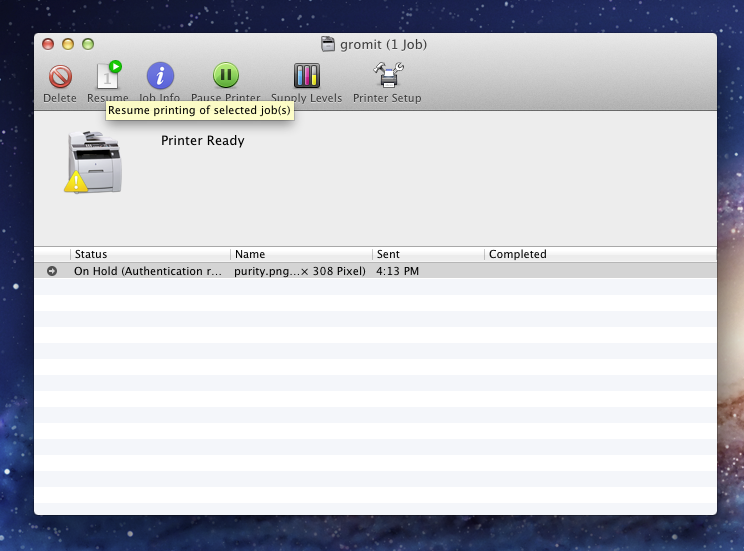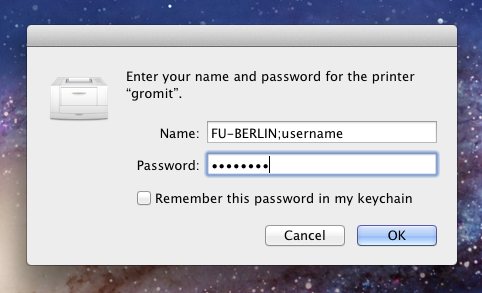This is an old revision of the document!
Table of Contents
Install a network printer on Mac OS X Snow Leopard (10.6)
Requirements:
- your ZEDAT login and password
- the name of the printer you want to connect to
- the following instructions will only work from a computer in either the physics department network or from WLAN (eduroam)
- the model name of the printer (optional)
See also: Apple Knowledge Base How to manually add a Windows shared printer
- Select System Preferences… from the Apple Menu:
- Select Print & Fax from the System Preferences window:
- Click on the small +-sign below the list of already installed printers:
- Right-click on the empty space on the toolbar next to the Windows button and select Customize Toolbar…:
- Drag the Advanced button to the toolbar and click it:
- Choose Windows for the Type:
- If you are unsure about the exact printer model, choose Generic PCL Laser Printer below Print Using…:
- If you know the printer model, select Select Printer Software… and choose the right model from the list:
- After clicking the Add button you will be asked for options installed on the printer (e.g. duplex units or additional paper trays):
- You should now be able to print to the network printer. When printing, you will be asked for your ZEDAT account and password:
Install a network printer on Mac OS X Snow Lion (10.7)
Open in your browser your local CUPS with http://localhost:631/admin the administrator tab. Click on Add Printer.
If it's asked, please enter the username and password for your Mac. Scroll down to the end and choose Windows Printer via spools.
Then enter smb://wprint.imp.fu-berlin.de/printername in the box next to Connection and click Continue.
The boxes in next window need to be filled in with the information about the printer like name and location. When it's done click again Continue.
Choose then the manufacturer of the printer. After clicking Continue there are different models available.
If the driver for your printer does not exist please install it from the Apple support page http://support.apple.com/downloads/ and enter the manufacturer name and printer drivers as keywords. Download and install them, then refresh the CUPS page.
Click Set Default Options in the next window.
You are now done. When you print something the printer needs your FU-Berlin account data. There will be a notification in the dock.
Open the notification and click on Resume in the menu bar.
Fill in the box for Name FU-BERLIN;username and beneath that your password from your ZEDAT account. If you don't want to do this anymore check Remember this password in my keychain.
That's it.