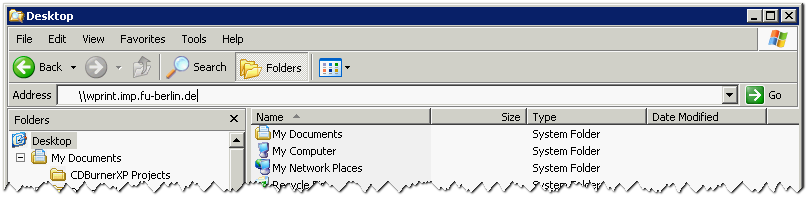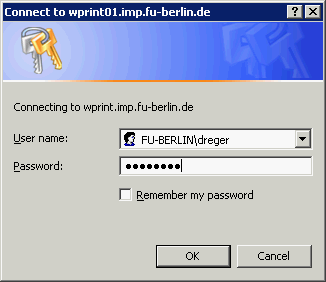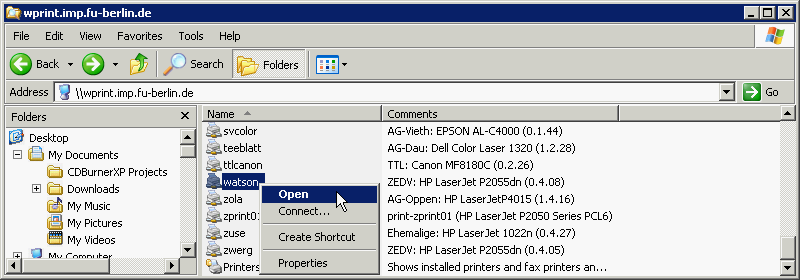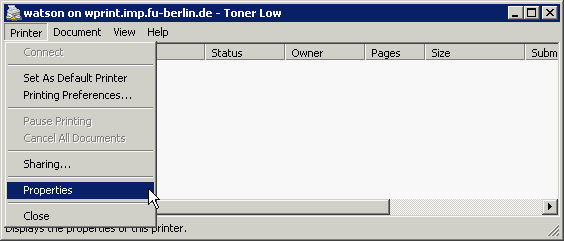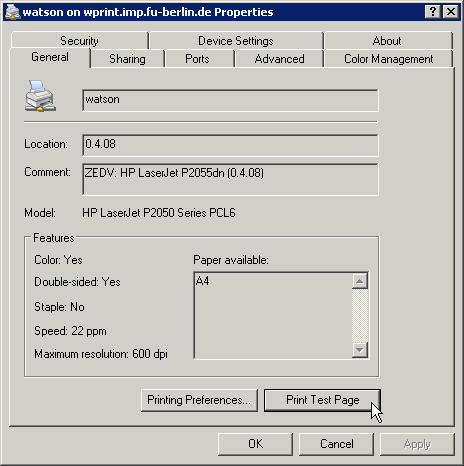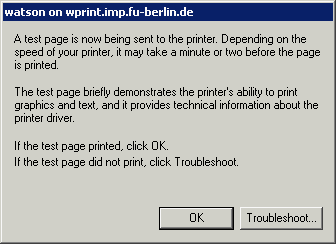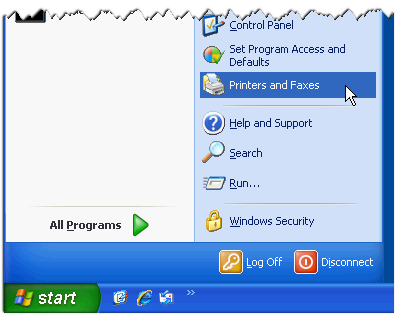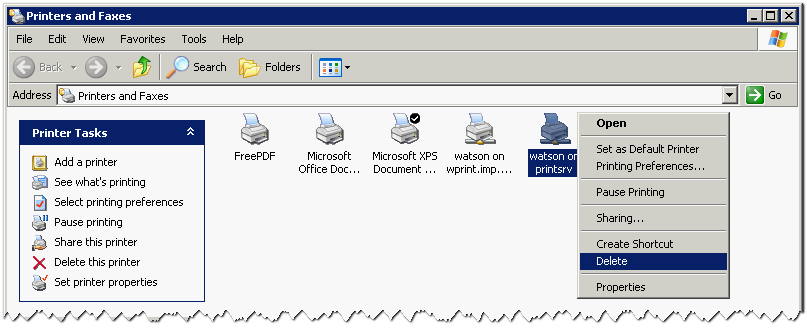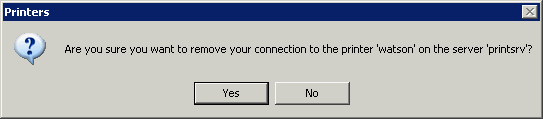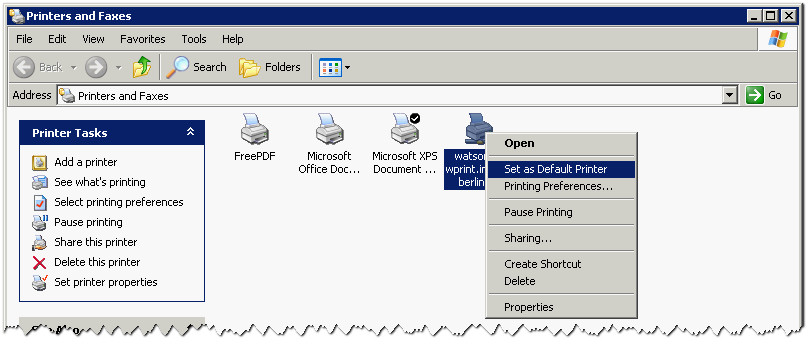Install a network printer on Windows XP
Requirements:
- your ZEDAT login and password (if not on a computer in the IMP domain)
- the name of the printer you want to connect to
- the following instructions will only work from a computer in either the physics department network or from WLAN (eduroam)
1) Open a windows explorer and type \\wprint.imp.fu-berlin.de into the location field:
2) You will most likely be asked for your ZEDAT account and password at this point. Make sure you type FU-BERLIN\ in front of your ZEDAT account name:
3) In the list of printers locate your printer and double-click it (or choose Open from the context menu):
4) You will be asked if you want to automatically install a printer driver from the print server. Choose Yes:
5) Once the printer is sucessfully installed, a small status windows opens. Select Printer → Properties:
6) In the General Tab of the Properties dialog you find a Print Test Page button. Click it:
7) Now you should see the following information window and a Windows test page should be printed by your printer:
Remove unused printers
Once you installed a new network printer, be sure to remove old and no longer used printers from your computer:
1) Select Printers and Faxes from the Start menu:
2) Select the printer you want to remove and choose Delete from the context menu:
3) Answer the following quesion with Yes:
4) If needed, choose the right printer as default printer by selecting Set as Default Printer from the context menu: