services:network-shares:win10scp
Connect to network shares on Windows 10 from home
Requirements:
- your ZEDAT username and password
- FileZilla (which you can get here: https://filezilla-project.org/) installed on your local machine
This tutorial shows how to connect to your folders home, storage, backup, grouphome and userpage when you are at home.
- Open FileZilla and click on File and then on Site Manager….
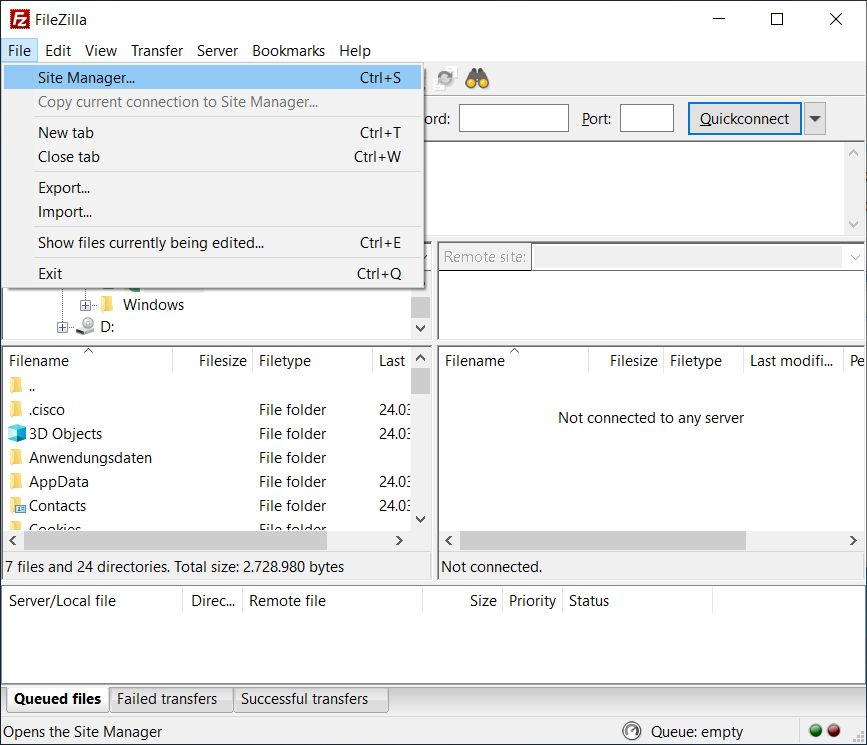
- Click on New site.
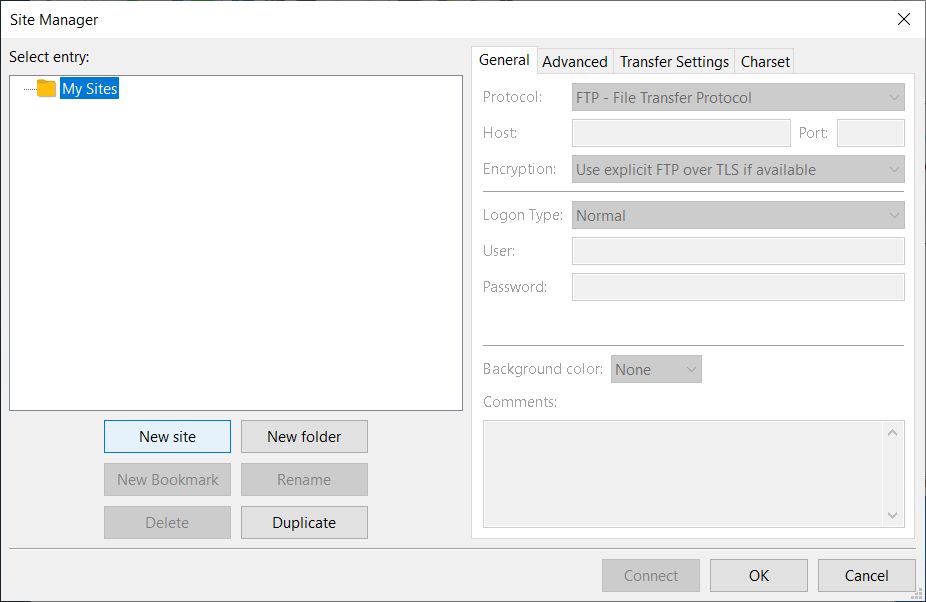
- select the protocol SFTP - SSH File Transfer Protocol
- in field Hostname type login.physik.fu-berlin.de
- In the drop down box select Ask for password
- in the field User type your ZEDAT username.
- Now you can press the botton Connect.
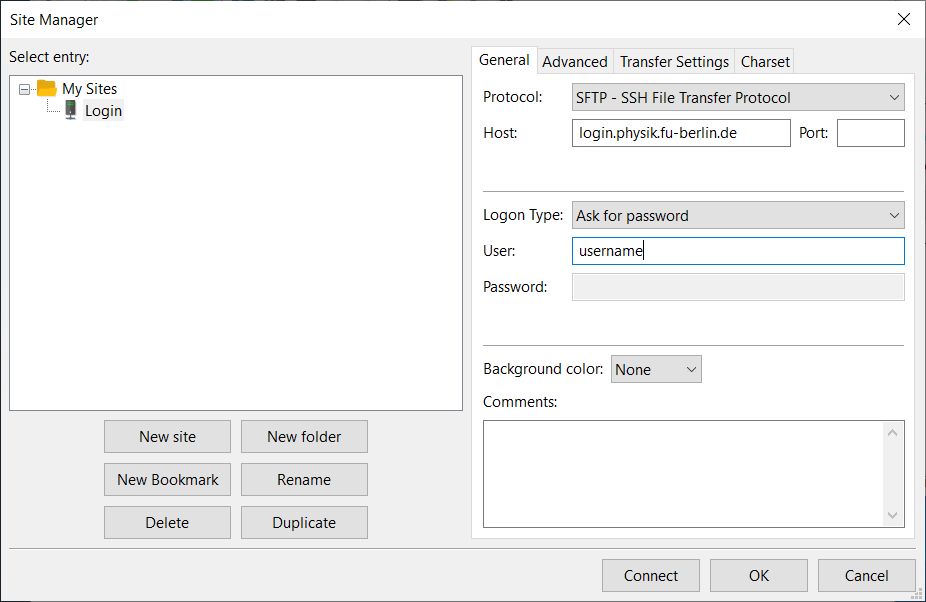
- Select Do not save passwords and then press OK.
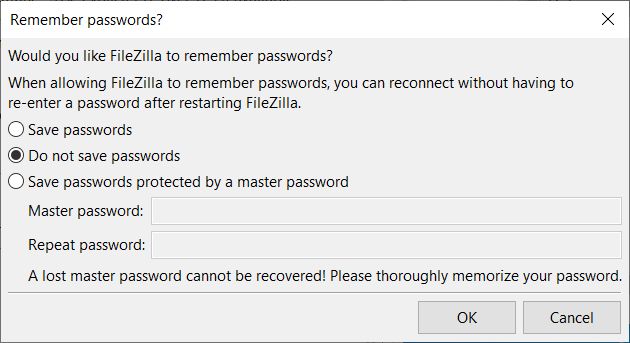
- Type your ZEDAT password in the Password field and select Remember password until FileZilla is closed.
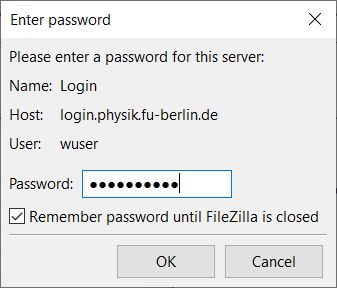
- Select Always trust this host, add this key to the cache and press OK.
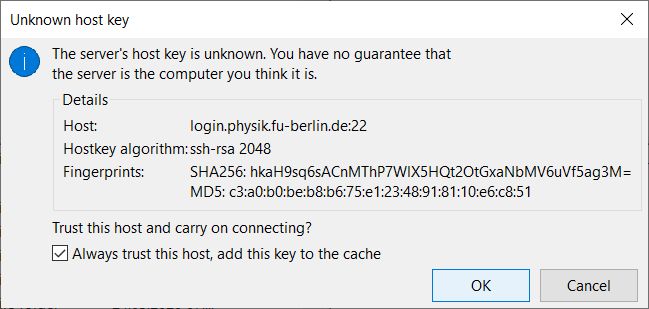
- Now you will see your files and folder from your home drive on the right side.
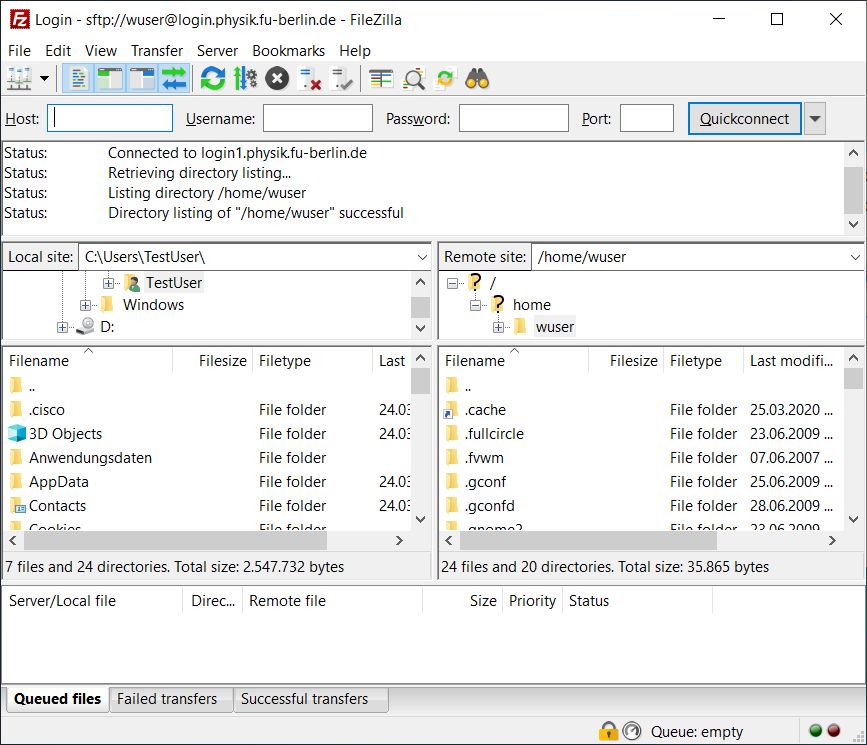
- You can change folder (drive letter) by changing the Remote site field.
- For your home (H:\) folder type /home/<your username>
- For your storage (S:\) folder type /net/storage/<your username>
- For your backup (T:\) folder type /net/backup/<your username>
- For your grouphome (V:\) folder type /net/grouphome/<your groupname> (e.g. /net/grouphome/ag-test)
- For your userpage (W:\) folder type /www/<your username>
- After you wrote the desired path you can press the enter key.
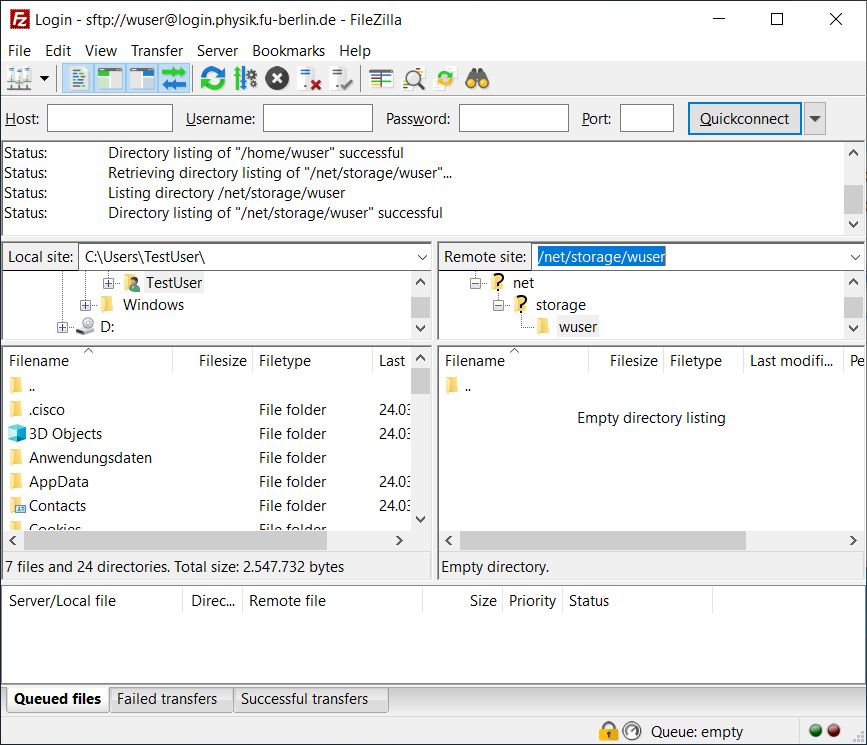
services/network-shares/win10scp.txt · Last modified: 2020/03/27 14:12 by ziehm
