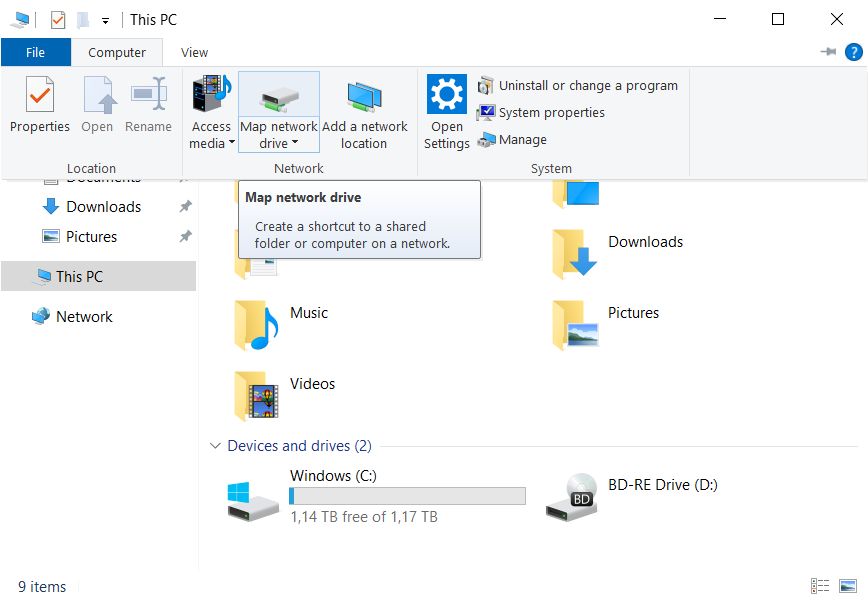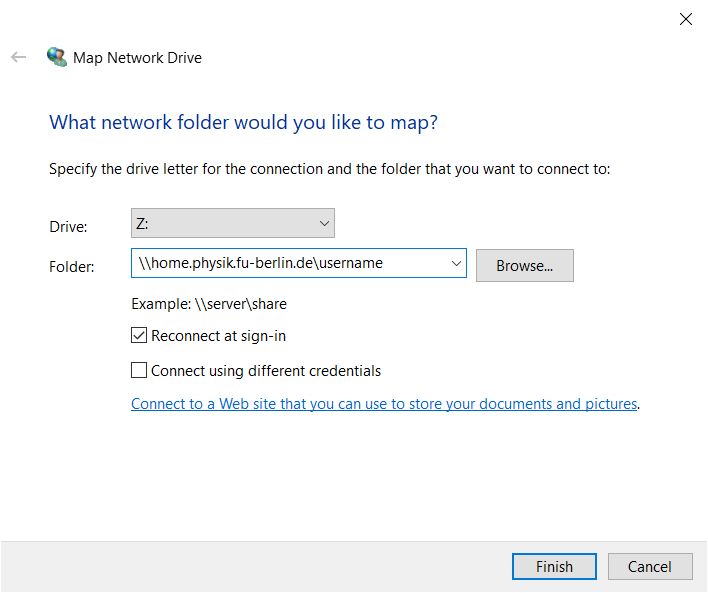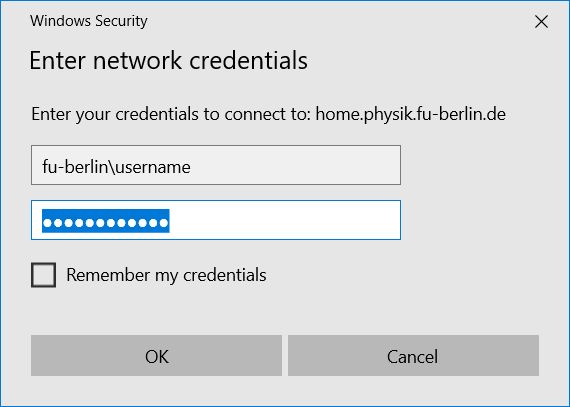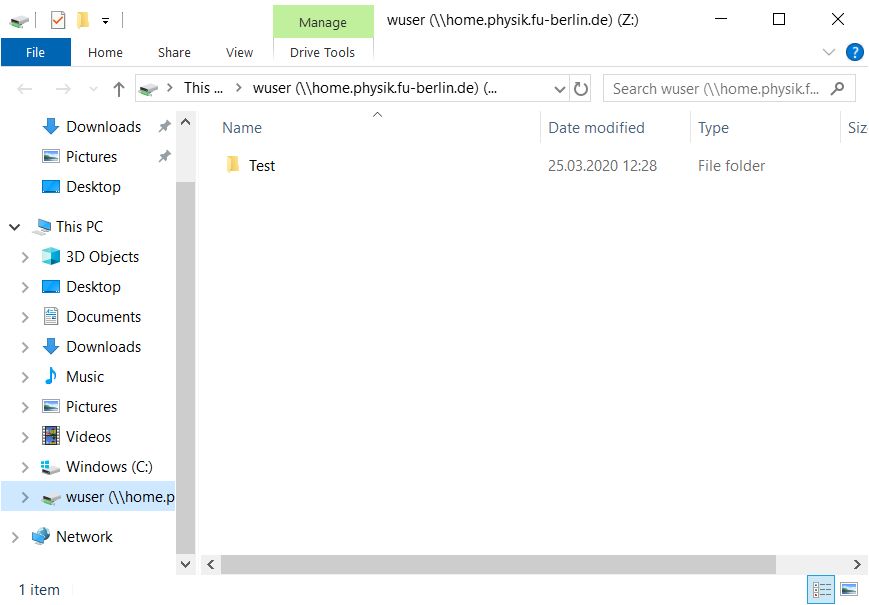Connect to network shares on Windows 10
Requirements:
- your ZEDAT username and password (if not on a computer in the IMP domain)
This tutorial will show you how to connect to your home share. If you want to connect to a different share just replace home by grouphome, storage, backup or userpage.
1) To open a windows explorer. Then select This PC on the left side of the window, then choose the Computer tab and then click on Map network drive.
2) Choose a free drive letter and type \\home.physik.fu-berlin.de\username in the Folder field. Replace username by your login name. For grouphome you have to replace your username by the name of your workgroup (e.g. ag-reich or elektronik). Checking the option Reconnect at sign-in will save the share for further sessions.
3) After clicking Finish, there will pop up a window where you will be asked for your ZEDAT account and password. Make sure you type FU-BERLIN\ in front of your ZEDAT account name.
3) Now you will see your files and folder.