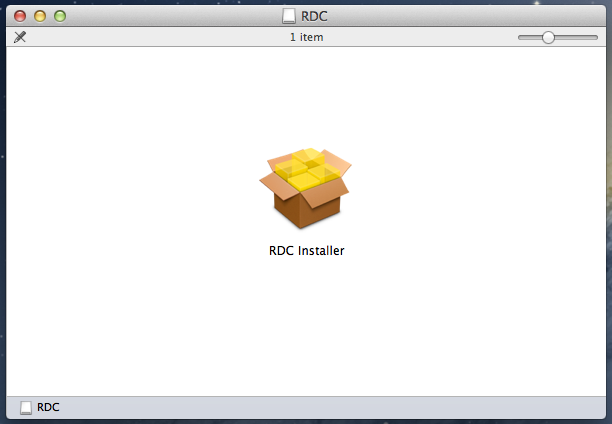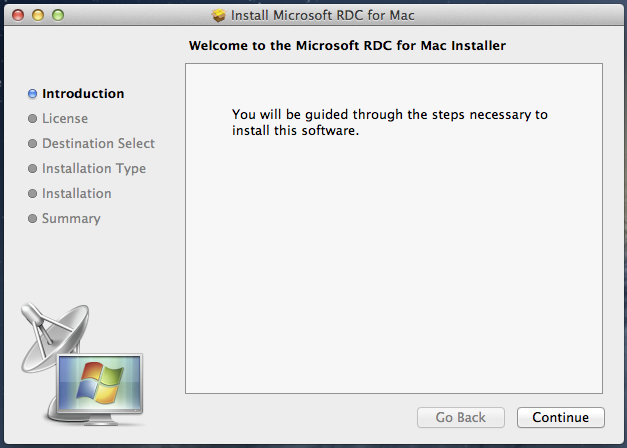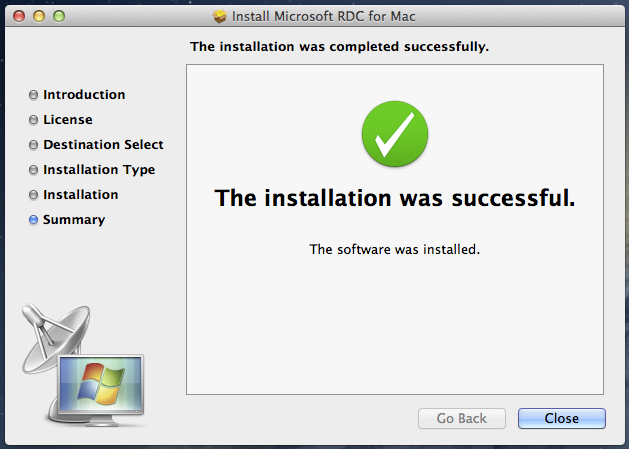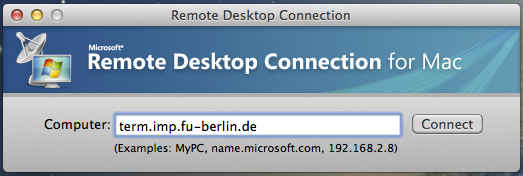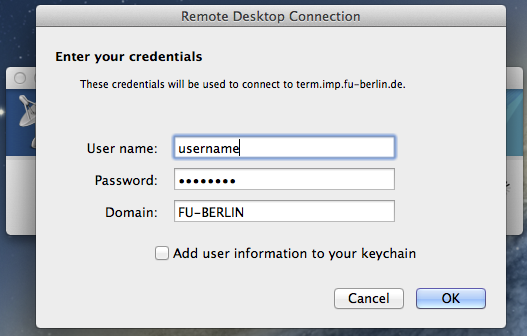Remote Desktop (MacOS)
In order to connect to a Windows terminal server from a computer MacOS X, a free application from Microsoft called Remote Desktop Client is required. It can directly be downloaded from Microsofts's website as beta version here or you can install directly vom the App Store here More information about the Remote Desktop Client for MacOS is provided on this website.
After downloading, you should have a file called RDC_2.1.1_ALL.dmg in your download folder. Double-click it and the following window should show:
Double-click RDC Installer and follow the instructions on screen to install the software onto your Mac:
You will receive a confirmation once the installation was successful:
To start the software, open Finder and navigate to your Applications folder:
Double-clicking "Remote Desktop Connection" will open the Remote Desktop Connection for Mac application:
Type the name of the Windows computer to connect to, term.imp.fu-berlin.de in this case, and click Connect. You will now be prompted to enter your Windows login credentials for the Physics department. The domain to be used here is FU-BERLIN: