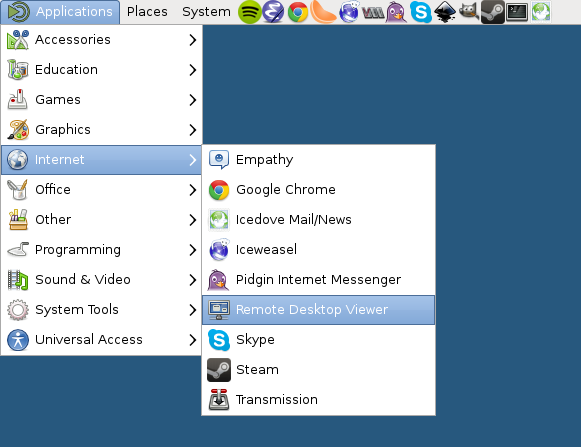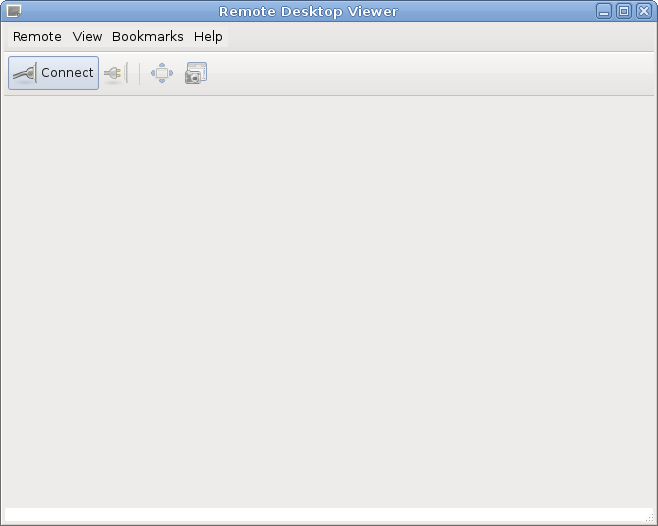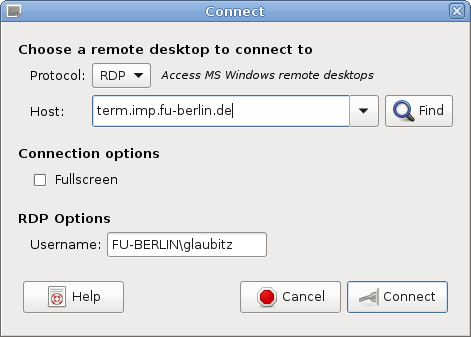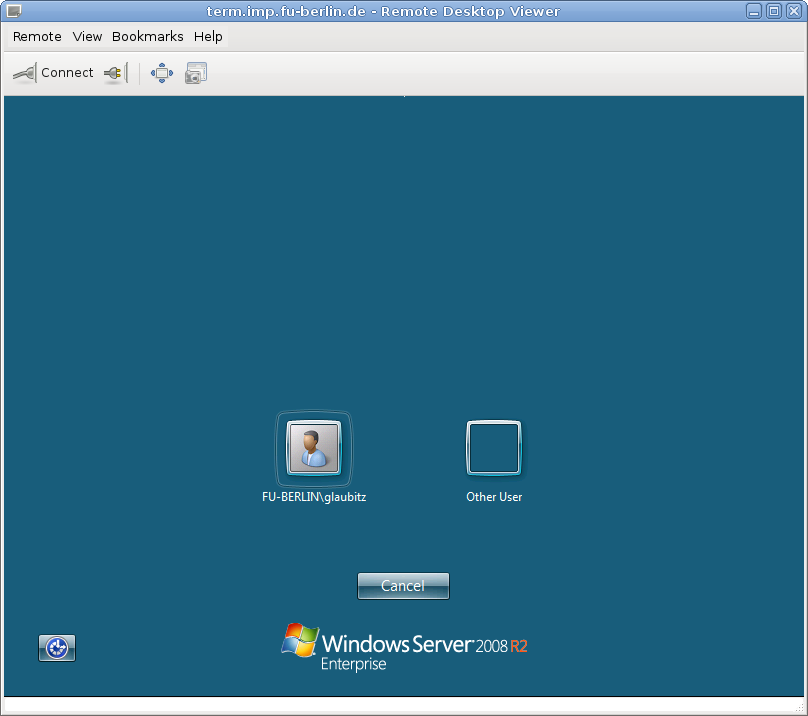Remote Desktop (Linux)
Remote Desktop Viewer is a graphical tool provided by the GNOME Desktop (runs on KDE, MATE, XFCE and so on as well) to allow easy access and management of Remote Desktop connections to a Windows computer.
From your applications menu (here shown on the MATE Desktop), navigate to Internet and choose Remote Desktop Viewer.
The following window should pop up. This is the main screen of Remote Desktop Viewer (here shown is version 3.8.2 as part of GNOME 3.8).
Click Connect and in the following dialog, enter the name of the Windows computer to be connected and your username. If you would to connect in fullscreen mode, tick the checkbox Fullscreen.
Again, click Connect. If the connection was successful, the familiar Windows login screen should appear and you are able to log in.
If the connection was unsuccessful then try connecting using just your username (without the prefix FU-BERLIN\ seen in the screenshot above) and input FU-BERLIN as the Domain if it is requested.
Connecting from a Linux computer using the command line
To connect to a Windows computer through Remote Desktop from a Linux computer, you can use the command xfreerdp which is readily available on the Linux computers at the department. If you want to use xfreerdp on your Linux computer at home, you will probably have to install it first through your package manager (e.g. sudo apt-get install freerdp2-x11 on Ubuntu).
Then run the xfreerdp command like this:
xfreerdp /d:FU-BERLIN /v:term.imp.fu-berlin.de /dynamic-resolution
On newer releases of Debian-based distributions the command might me called xfreerdp3.
This will scale the Window size dynamically, but you can use a fixed size using /size:<width>x<height>, e.g. /size:1920x1080, or fullscreen mode using /f instead.
The Windows computer which you want to connect to is the parameter provided to via /v:. In this case, it is term.imp.fu-berlin.de.
Upon pressing enter you will be prompted for your ZEDAT password in the terminal.