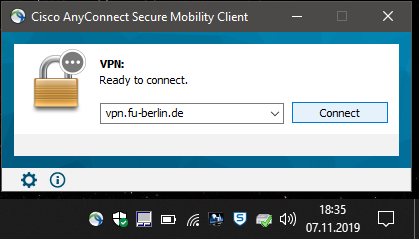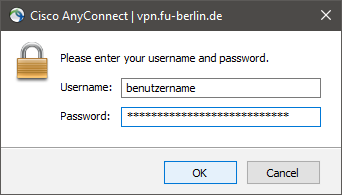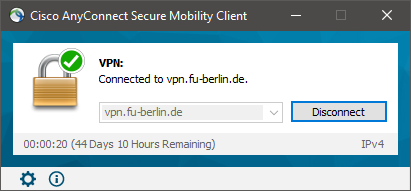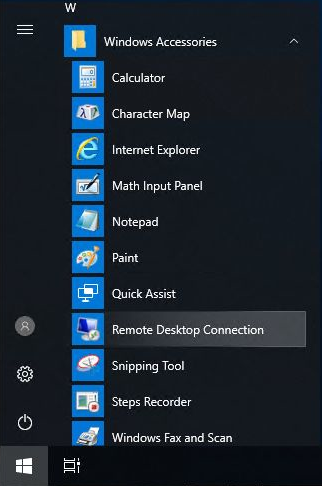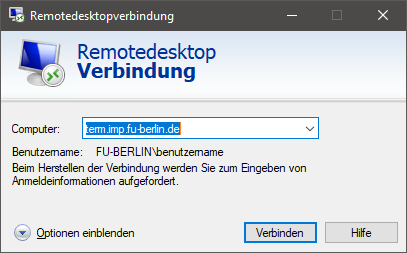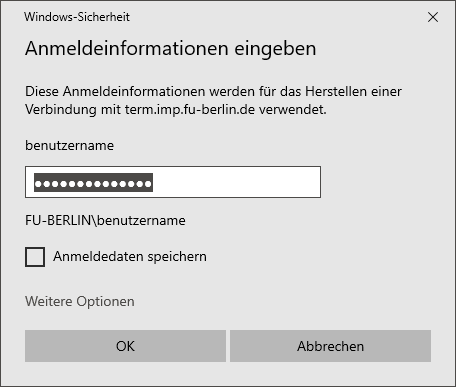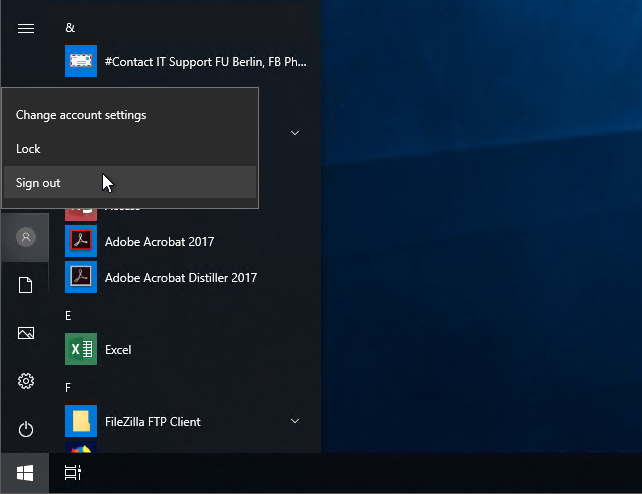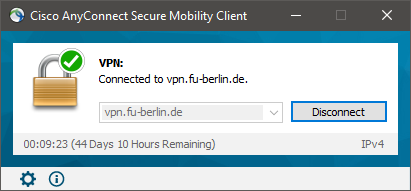Remote Desktop (Windows 10)
You need the (Zedat VPN) and the Remote Desktop Connection (btw. Remotedesktopverbindung).
If you already have installed VPN software you can click on the task icon Cisco AnyConnect an press on connect button.
Than you must enter your username and password.
If you are successfully connected it looks like this:
Click on the Start button, then Windows Accessories (btw. Windows-Zubehör) and click Remote Desktop Connection (btw. Remotedesktopverbindung).
Type the name of the computer you would like to connect to (term.imp.fu-berlin.de in this case) and click Connect (btw. Verbinden).
You will now see the following login window where you should be able to login with your normal login credentials from the Physics department. Don't forget to provide the domain name which is "FU-BERLIN" which can be provided by prepending your username with FU-BERLIN\.
Then you have to approve the certificate.
Then you will see the login windows.
If you are ready, you have to sign out (btw. Abmelden).
After the Sign Out (btw. Abmelden) you can also disconnect the VPN connection by pressing the Disconnect button.