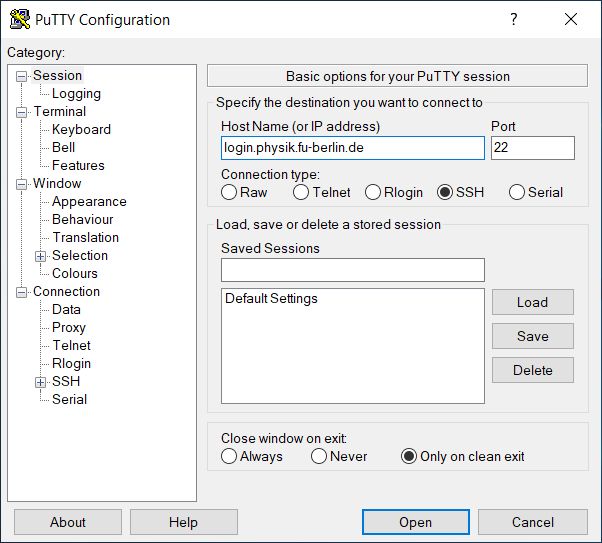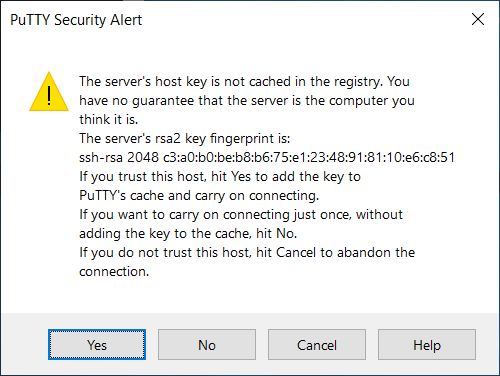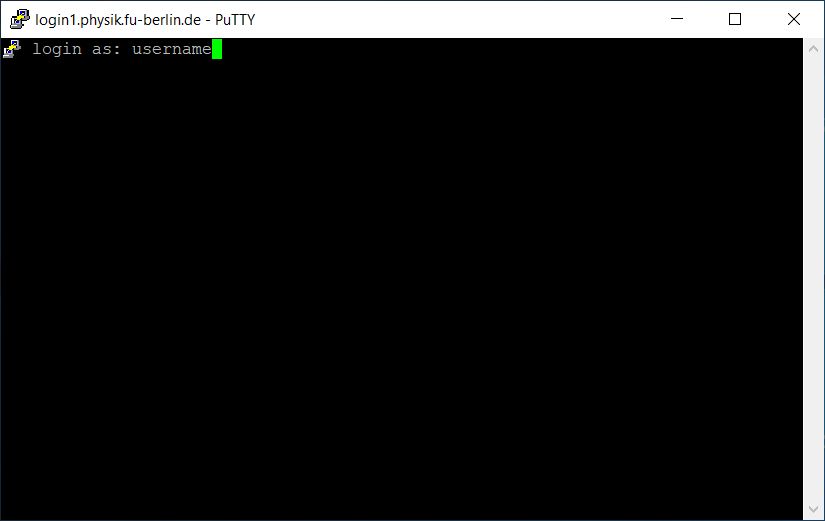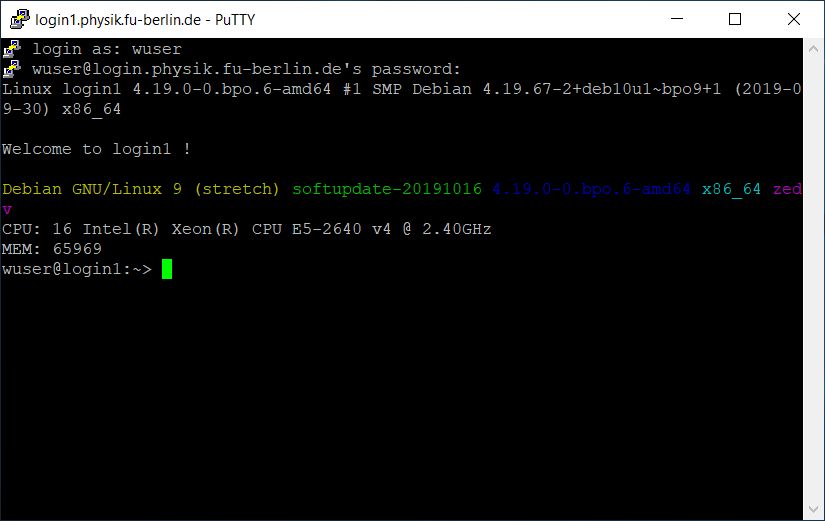services:remote-access:win10ssh
Connecting to a Linux computer using SSH from a Windows computer (text mode interface)
You can download PuTTY from this website here:
Start the PuTTY program and type the name of the computer you want to connect to into the field "Host Name (or IP address)" (login.physik.fu-berlin.de in this case), click Open:
You will be asked whether you trust the remote host, click Yes. This dialog will be shown upon the first connection only:
A terminal will open and ask for your username, please enter your username and press the enter key:
Now you have enter your password and press the enter key:
If your username and password was correct, you will be successfully connected:
services/remote-access/win10ssh.txt · Last modified: 2020/04/15 07:25 by ziehm