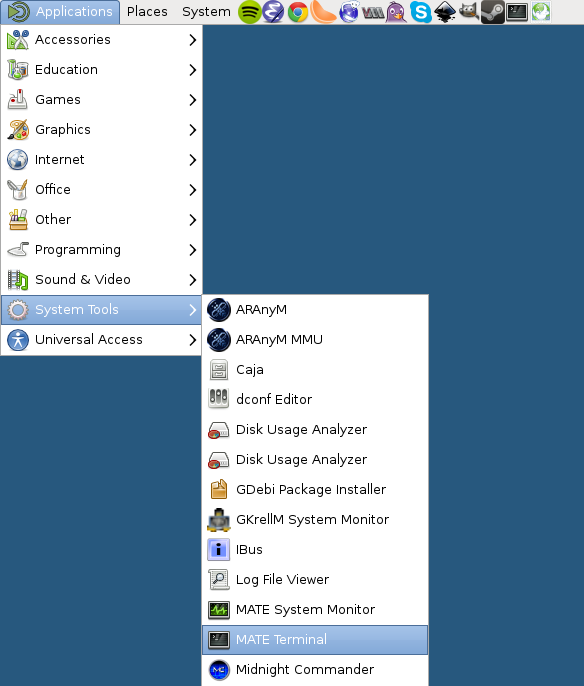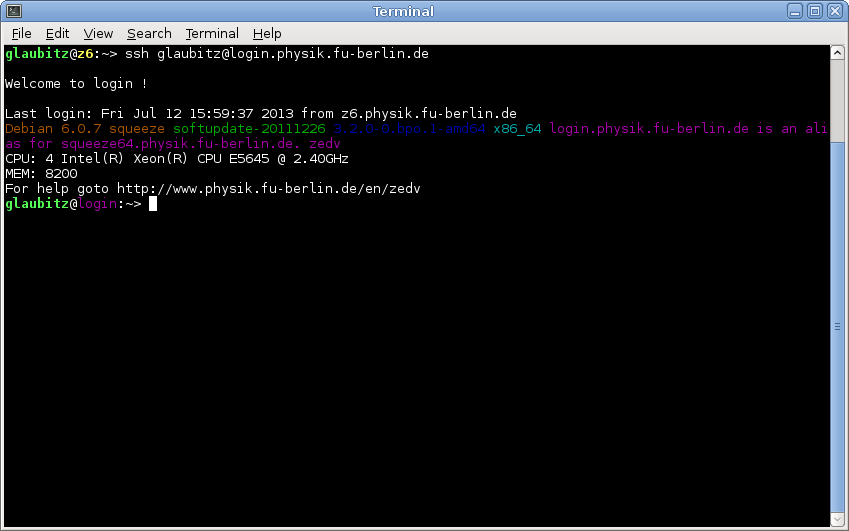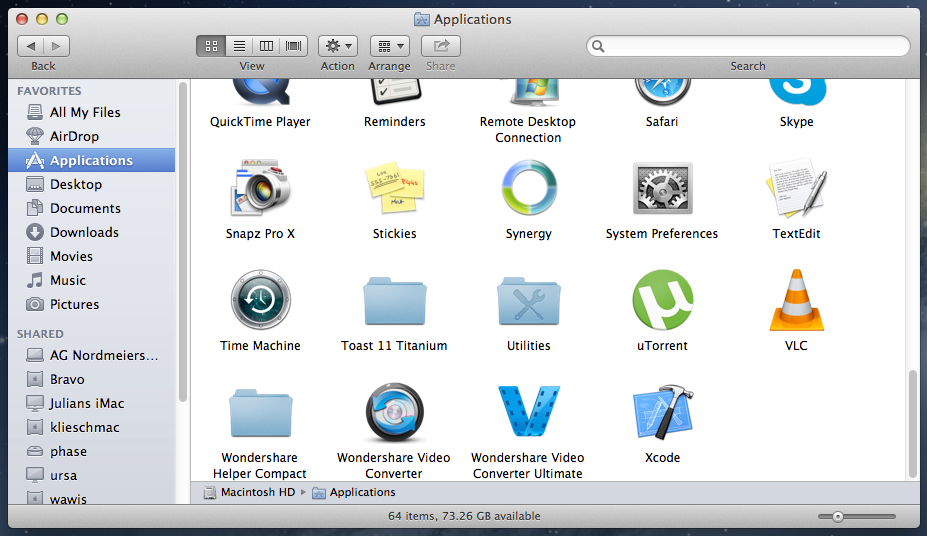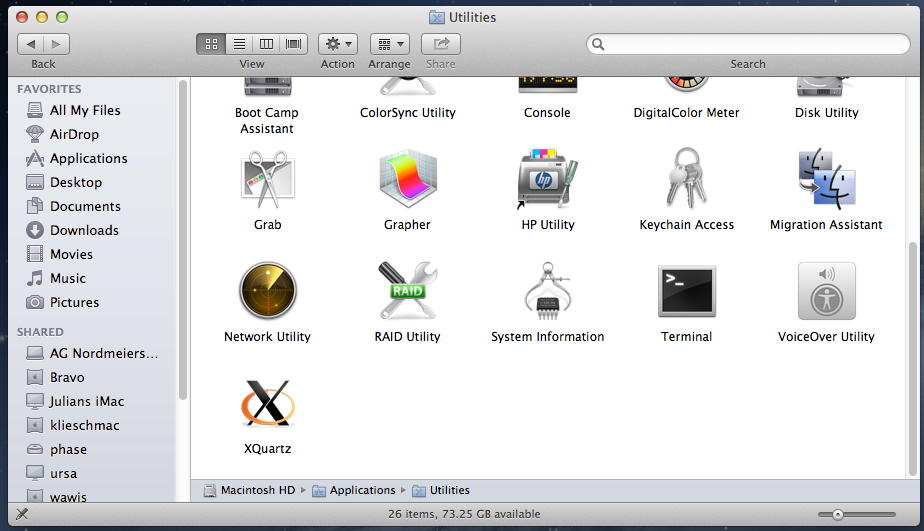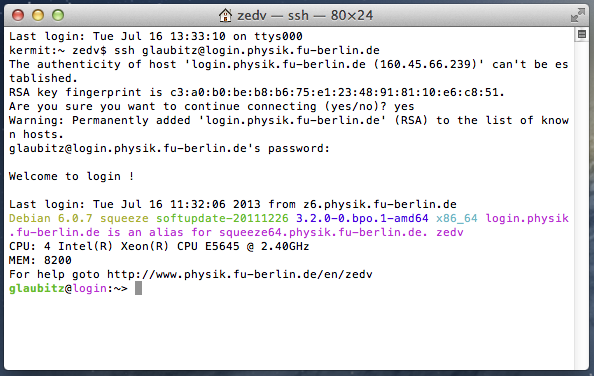This is an old revision of the document!
Connecting to a Linux computer using SSH from a Linux computer (text mode interface)
Many software applications on Linux are designed in a way that they can be used using a text mode interface only. This means, there is no graphical user interface which is operated with a mouse or a touchscreen but just a single command prompt which takes si
The terminal window should open similar to the following picture. To establish an SSH connection to a remote Linux computer at the department, type:
ssh username@computer.physik.fu-berlin.de
The SSH command has some additional, useful options:
- -x - disable X forwarding
- -X - enable X forwarding (allows to run remote graphical applications); use together with -C
- -C - enable compression; use this when enabling X forwarding
Connecting to a Linux computer using SSH from a Mac computer (text mode interface)
Any Mac computer running MacOS X brings everything you need to connect to a Linux computer using SSH. The ssh command is built in and can be run from the Terminal application.
First, open Finder and navigate to your Applications folder, look for the sub-folder Utilities and open it by double-click:
In the folder Utilities, search for the Terminal application and double-click it:
This should open a terminal window. In the terminal window, type:
ssh username@login.physik.fu-berlin.de, followed by pressing <ENTER> and your password and <ENTER>:
You're now logged in to the primary login computer at the Physics department.