Action unknown: copypageplugin__copy
services:network-shares:win7
Connect to network shares on Windows 7 from home
Requirements:
- your ZEDAT username and password
- WinSCP (which you can get here: www.winscp.net) installed on your local machine
This tutorial shows how to connect to your folders home, storage and backup when you are at home.
- Open WinSCP
- Check that the file protocol is set to SFTP
- Type login.physik.fu-berlin.de in the host name field
- Type your ZEDAT username in the user name field
- Type your ZEDAT password in the password field
- WinSCP should now look like this:
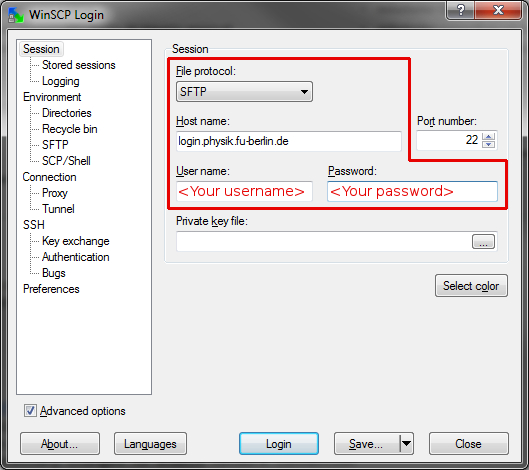
- Click on Login
- If you get a warning that looks like this, click Yes:
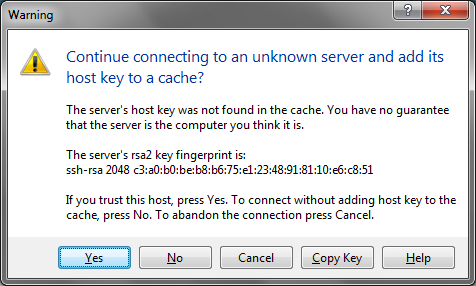
- After connecting your WinSCP window should look something like this:
- (Everywhere, where User is written, your username should appear)
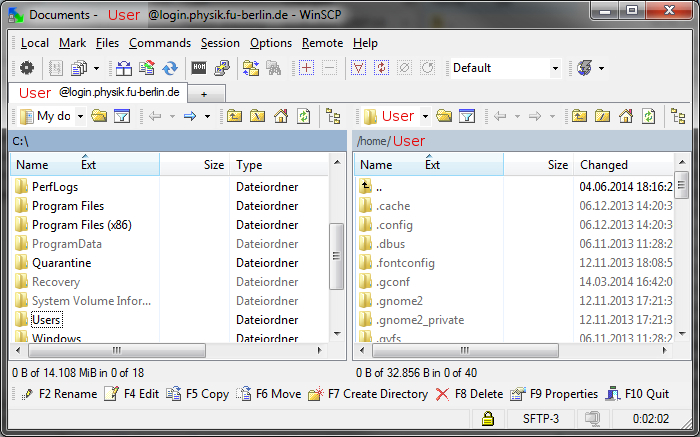
- Now you are connected with your profiles home folder. It's content is visible on the right-hand side. On the left-hand side you see the content of your own local machine.
- To switch to your storage or backup folder, doubleclick on the blue titlebar where the current path is written, or click on the folder-icon on top of it.
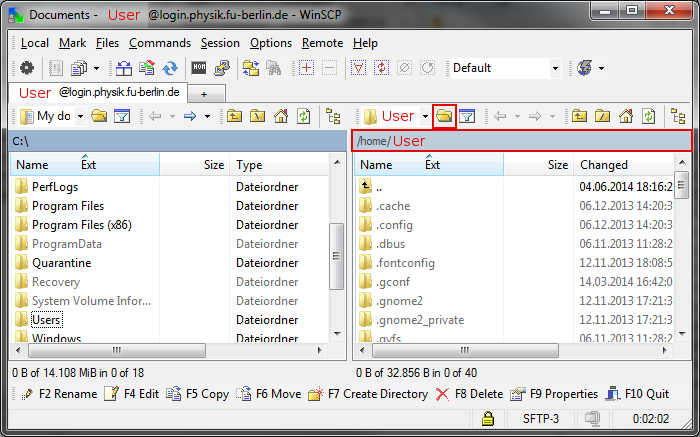
- A new window opens, which looks like this:
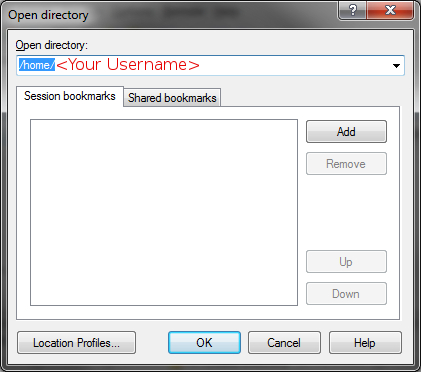
- Now you have to manually change the path. To do so, click inside of the path textbox.
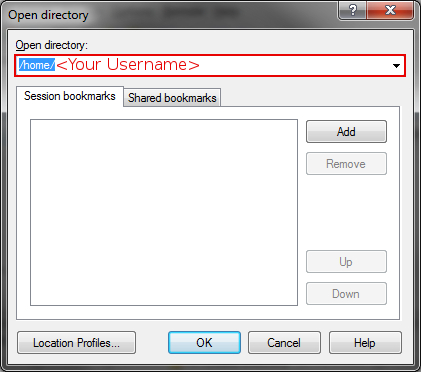
- Depending on where you want to go, you have 3 possibilites:
- For your storage folder type /net/storage/<your username>
- For your backup folder type /net/backup/<your username>
- For your home folder type /home/<your username>
- For your grouphome folder type /net/grouphome/<your groupname> (e.g. /net/grouphome/ag-test)
- After you wrote the desired path, click Ok
- You've succesfully connected to your storage, backup or home folder.
services/network-shares/win7.txt · Last modified: 2014/10/16 10:20 by glaubitz
